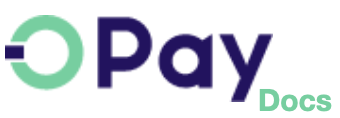OPay WHMCS Plugin
Throughout this page, you will learn how to install, configure, and activate OPay payment plugin over your WHMCS store. After following closely the steps explained in this tutorial, your WHMCS shop will be able to start accepting payments through OPay payment channels.
Store Preparation
OPay payment integration with WHMCS is an easy process. No advanced development skills are needed.
- Get
Merchant ID,Secret Key,Public Keyfor sandbox/production environmentAs shown in the figure below:Log in OPay account, switch to sandbox environment (Test Mode):
- Click on
Account Details: Merchant IDis shown as below:- Please click
API Keys & Web Hookto access Secret Key and Public Key: - To get
Merchant ID,Secret KeyandPublic Keyfor production environment, please switch toLive Modeand repeat the above three steps: - Well done, now you are ready to setup your WHMCS store to start accept payments through OPay.
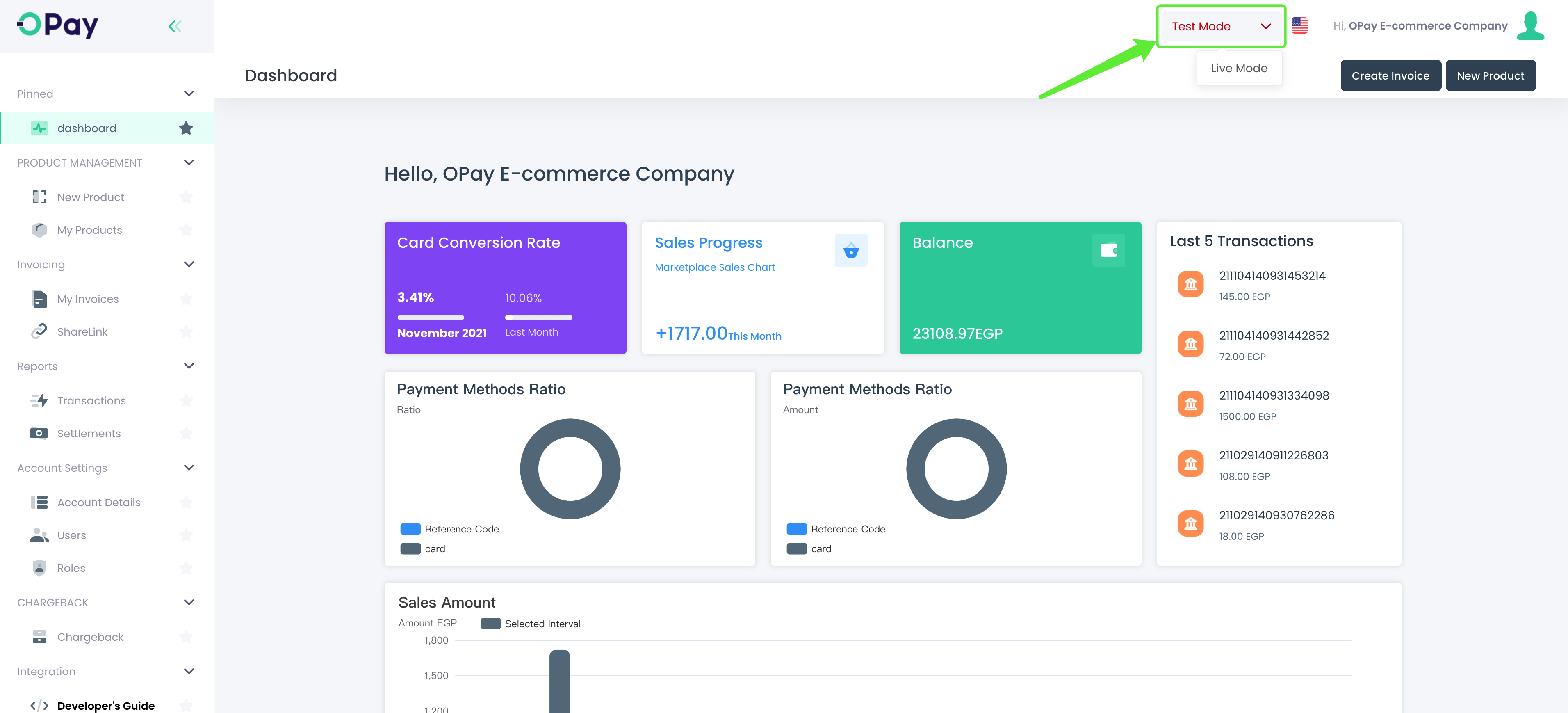
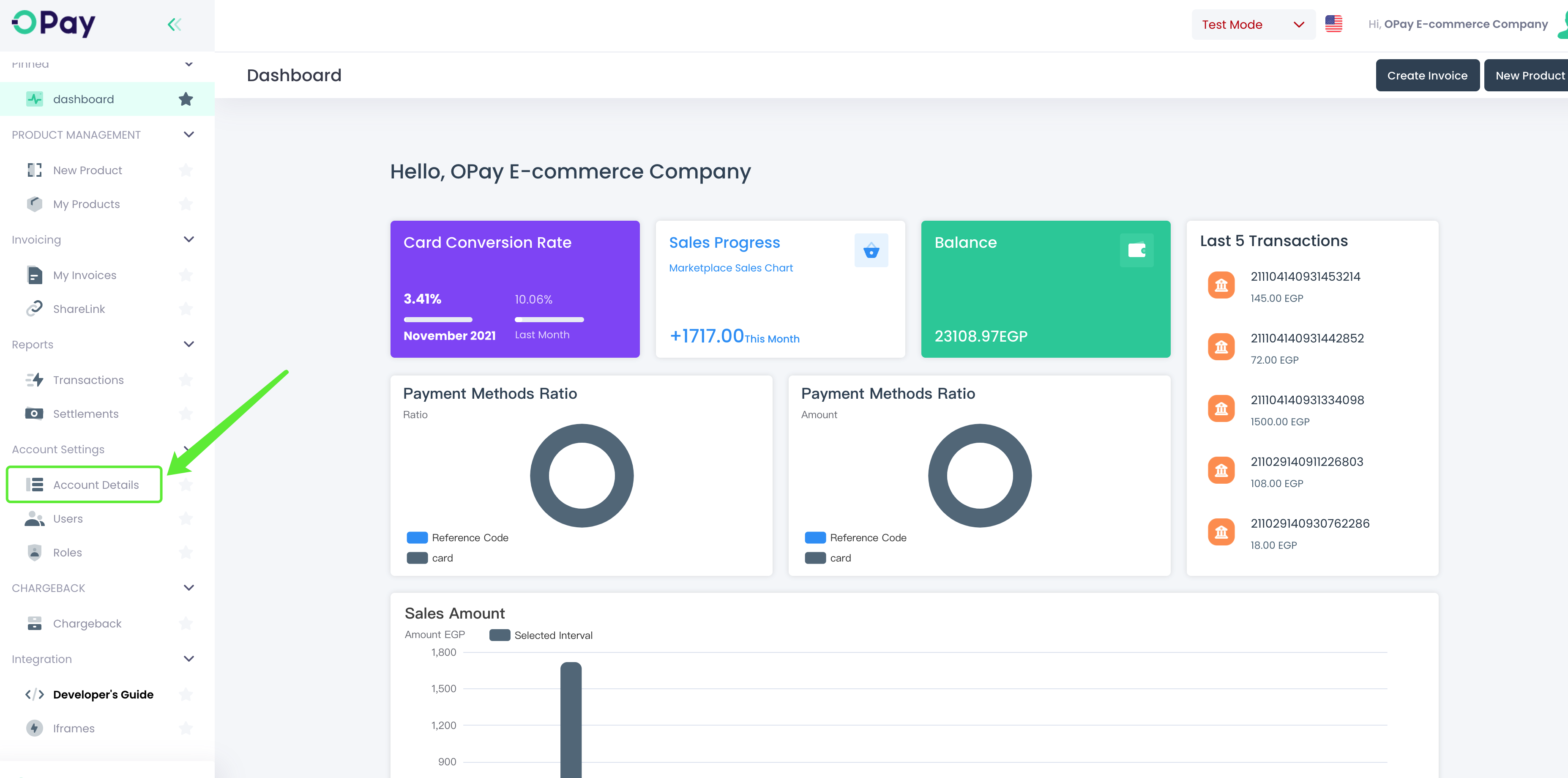
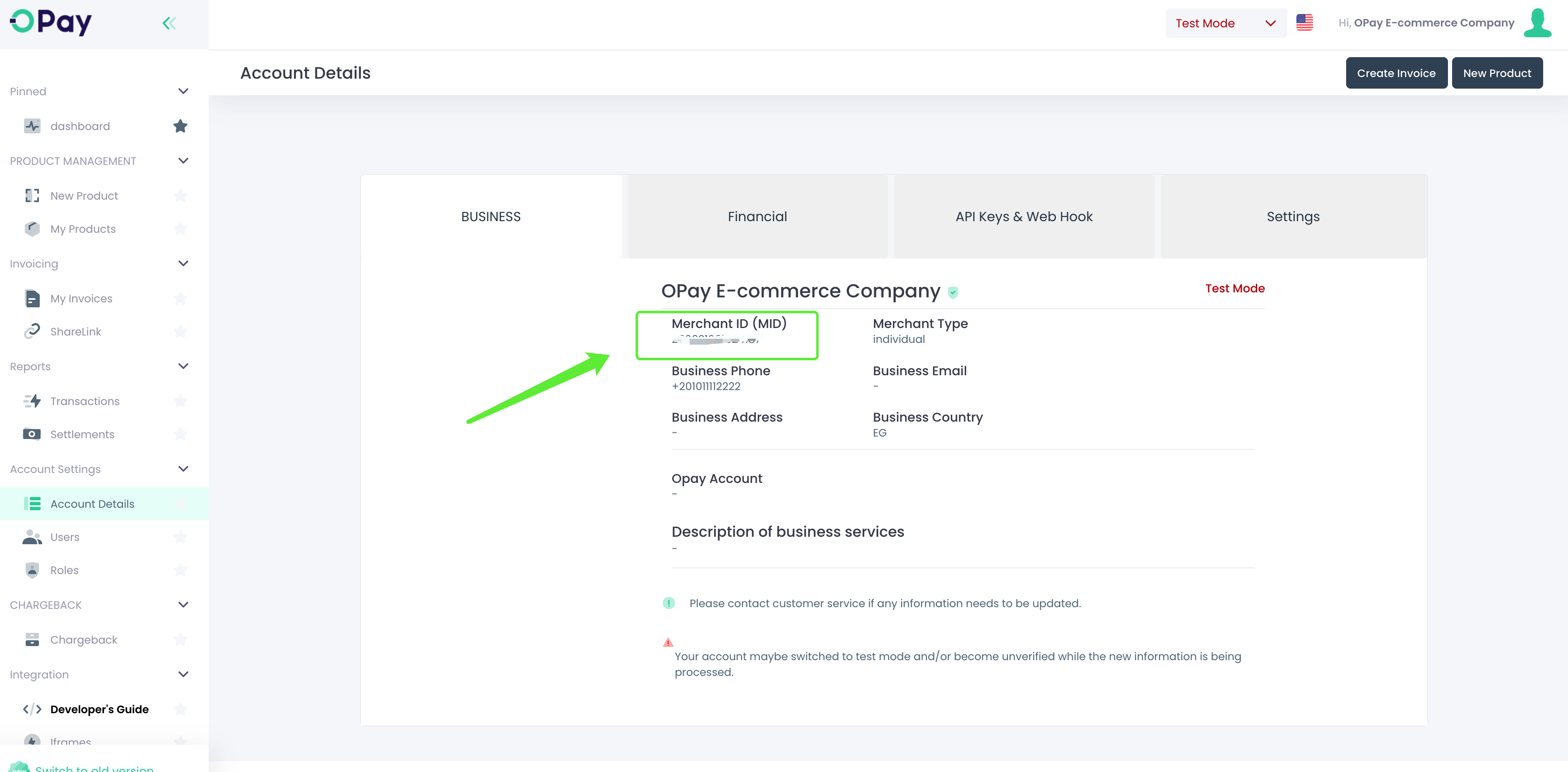
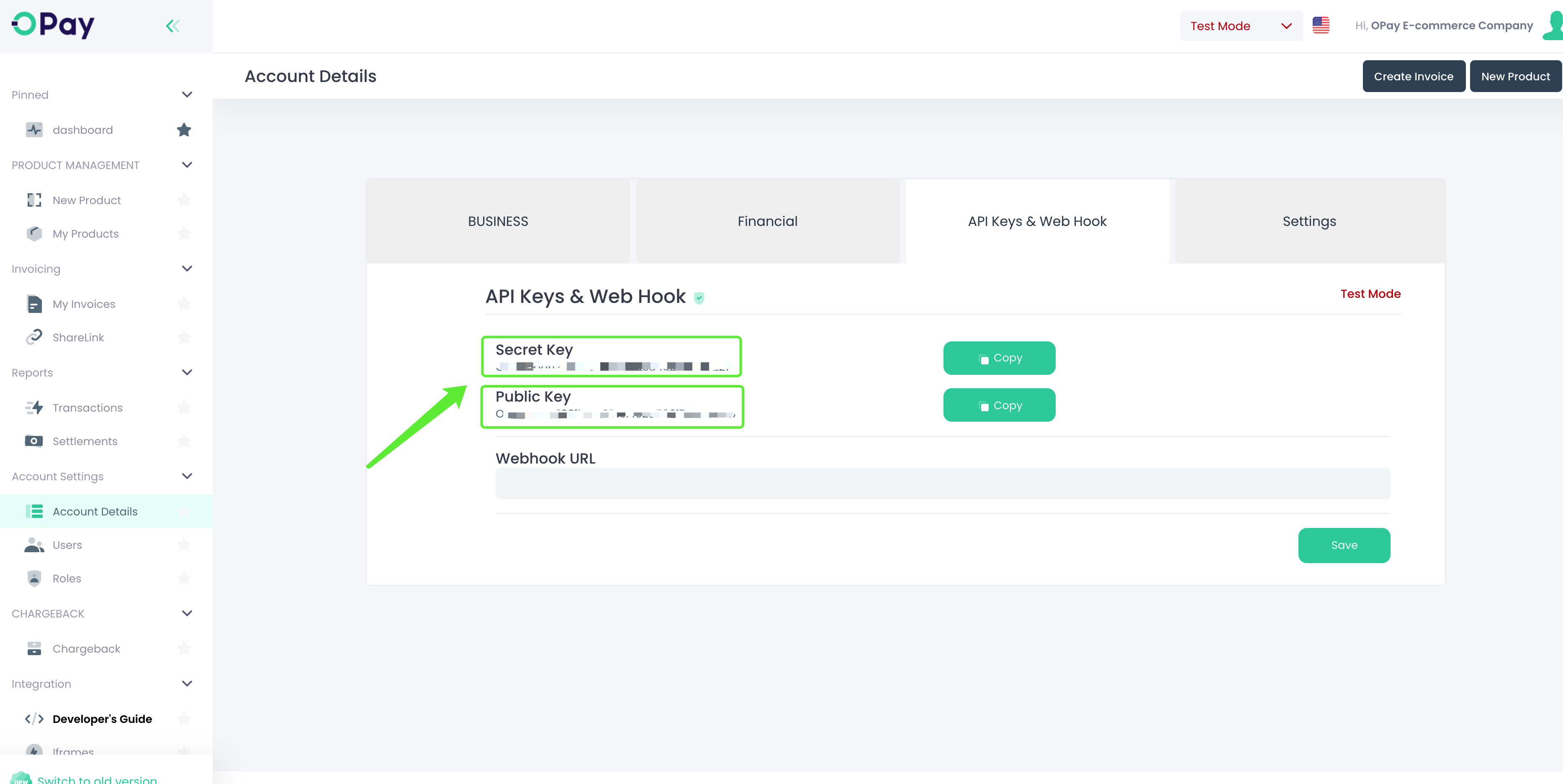
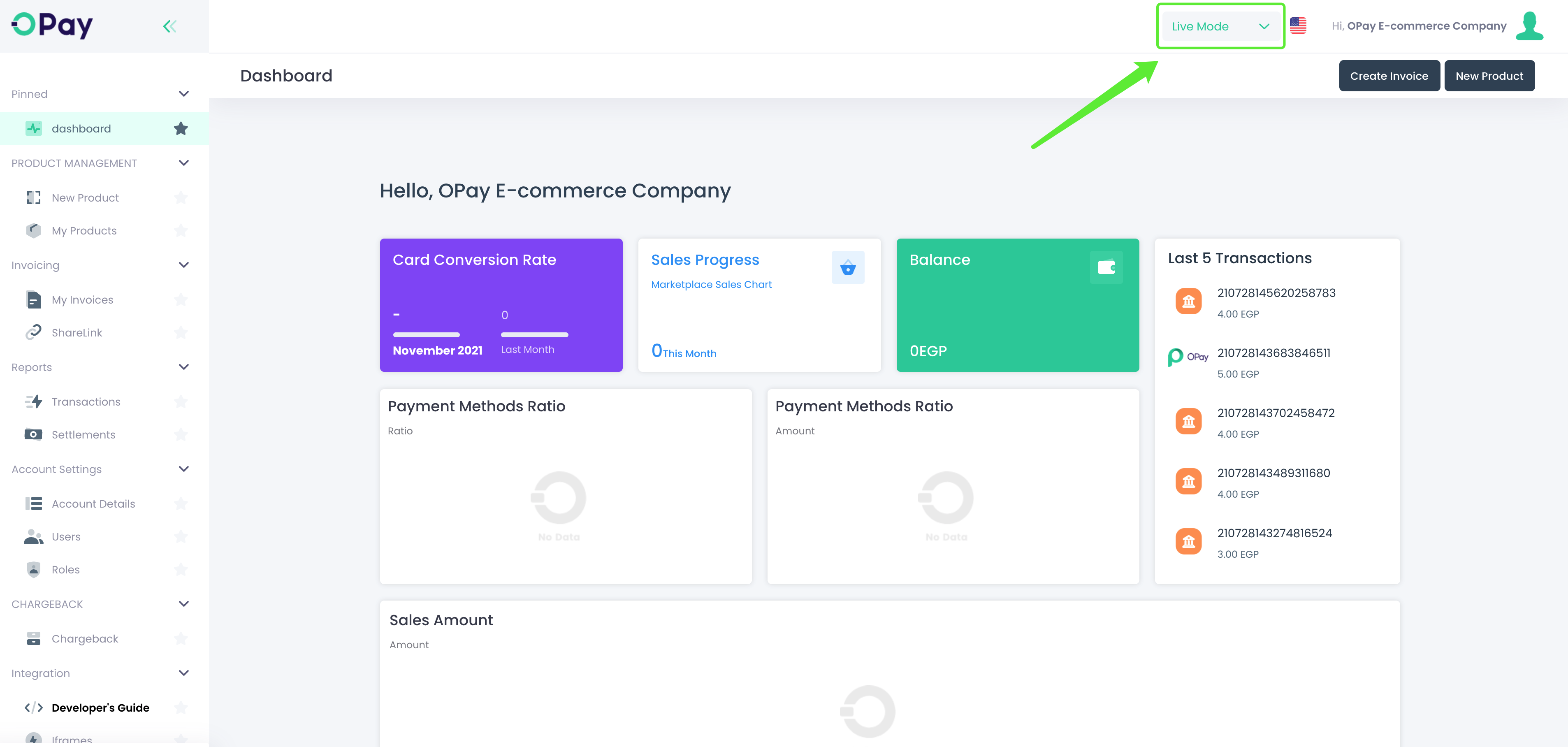
Installation
The below steps illustrates how to install OPay WHMCS plugin.
- the plugin.
- Upload the following files to your WHMCS
modules/gatewaysfolder:modules/gateways/opaybankcard.php modules/gateways/opaymobilewallet.php modules/gateways/opayreferencecode.php modules/gateways/opayshahry.php modules/gateways/opayvalu.php modules/gateways/opaybankinstallment.php modules/gateways/opay modules/gateways/callback/opaybankcard.php modules/gateways/callback/opaymobilewallet.php modules/gateways/callback/opayreferencecode.php modules/gateways/callback/opayshahry.php modules/gateways/callback/opayvalu.php modules/gateways/callback/opaybankinstallment.php - Click on
Addons->Browse->Payments - You can see six new apps displayed on the page
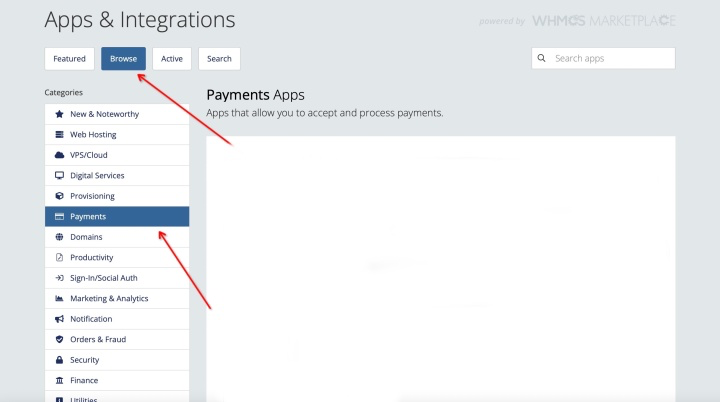
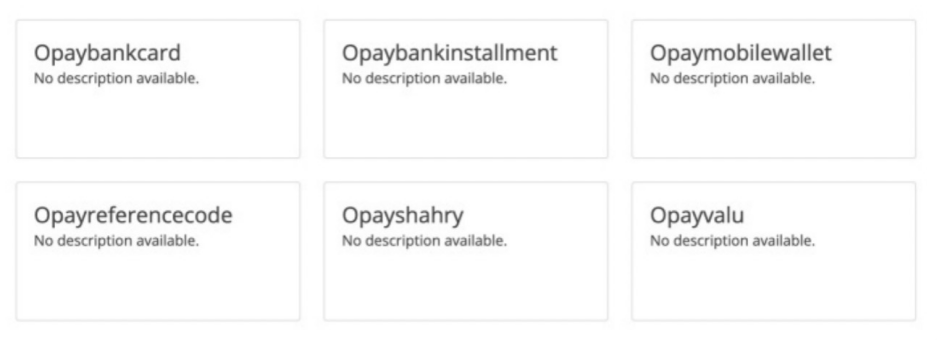
Configuration
- Click any app and the following pop-up window will be appeared. Click
Active: - Please turn off debugging in production environment:
- Click the
"Save"button after filling in complete
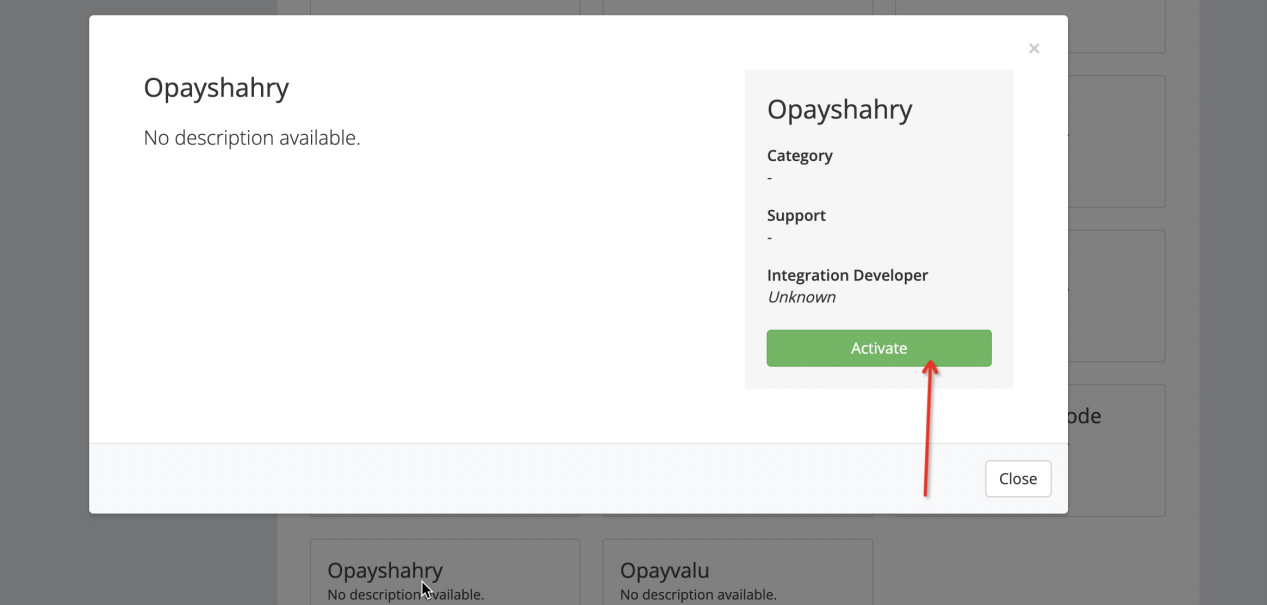
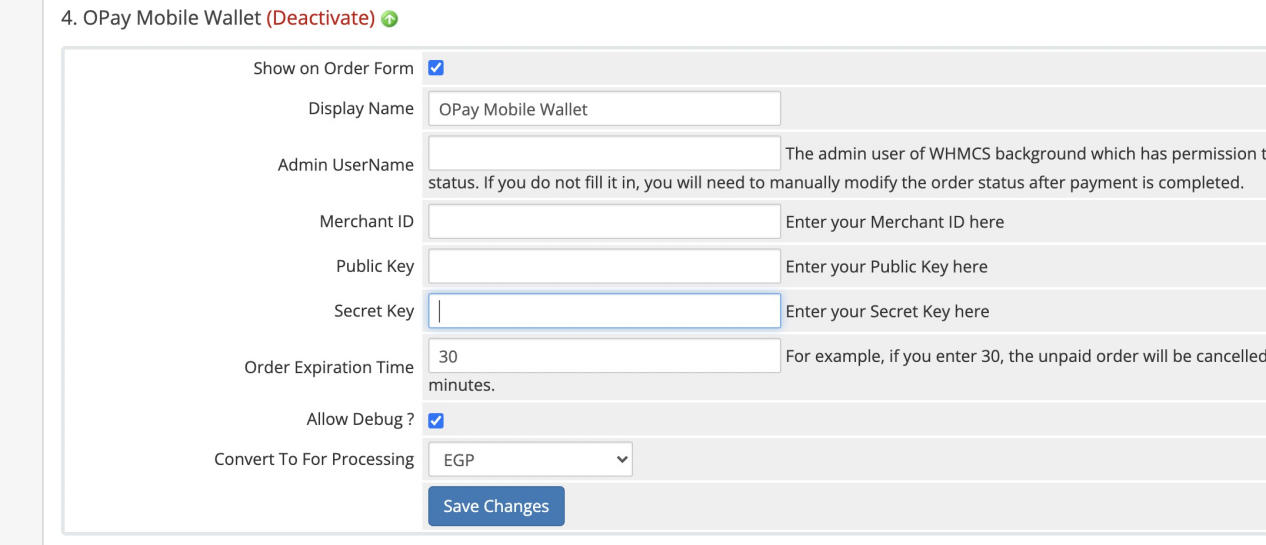
| field | description | example |
|---|---|---|
| Display Name | Enter your display name | OPay Mobile Wallet |
| Admin UserName | Your admin account | OPay-admin |
| Merchant ID | Your merchant ID you should have received it after creating an account. Set to your test merchant ID for testing, meanwhile, change for live merchant ID to start production mode. | 281821060121381 |
| Public Key | Your Sandbox Public key you should have received it after creating an account. Set to your test public key for testing, meanwhile, change for live public key to start production mode. | OPAYPUB16225195185940.26281585441314603 |
| Secret Key | Your Sandbox Secret key you should have received it after creating an account. Set to your test secret key for testing, meanwhile, change for live secret key to start production mode. | OPAYPRV16225195185940.8419474371071703 |
| Order Expire Time | Payment expiration in minutes. | 30 |
| Allow Debug ? | Enable in case you are still in development phase. Disable debug when turning into production mode. | Enabled/Disabled |
| Convert To For Processing | Choose your currency | EGP |
Notice: The store country and monetary unit set up in the WHMCS must be
consistent with the Merchant ID registered country.
What's Next?
Learn how to set up Payment Notifications Callback.
Test your integration using End-to-End Testing.