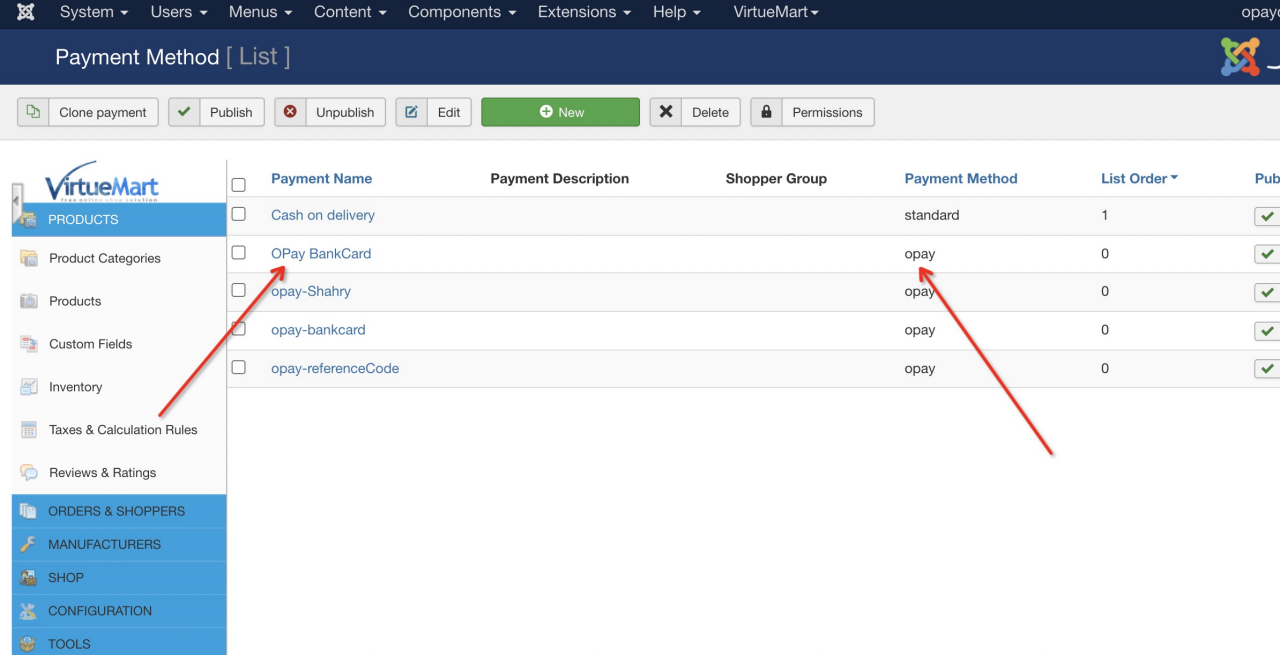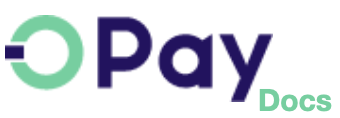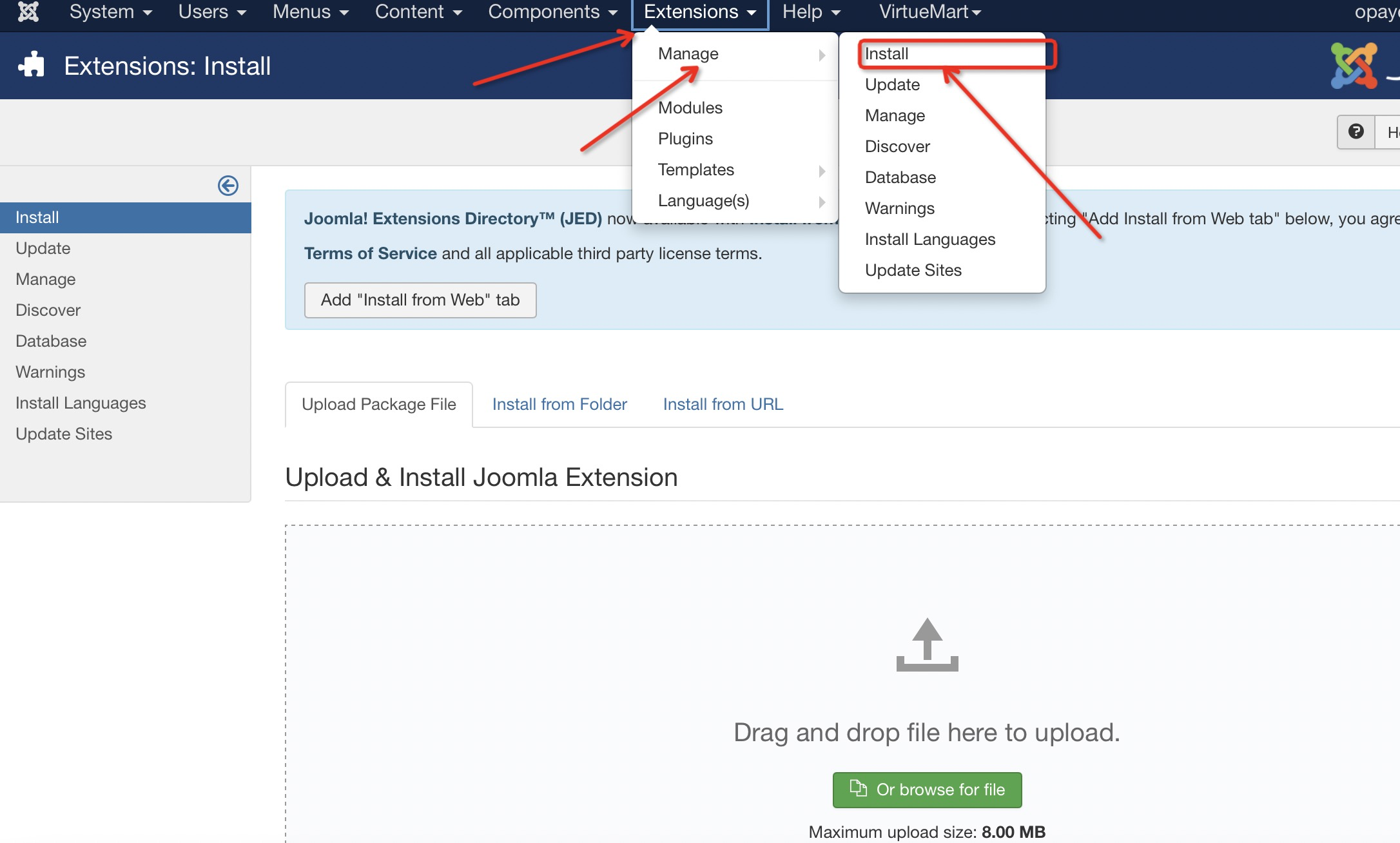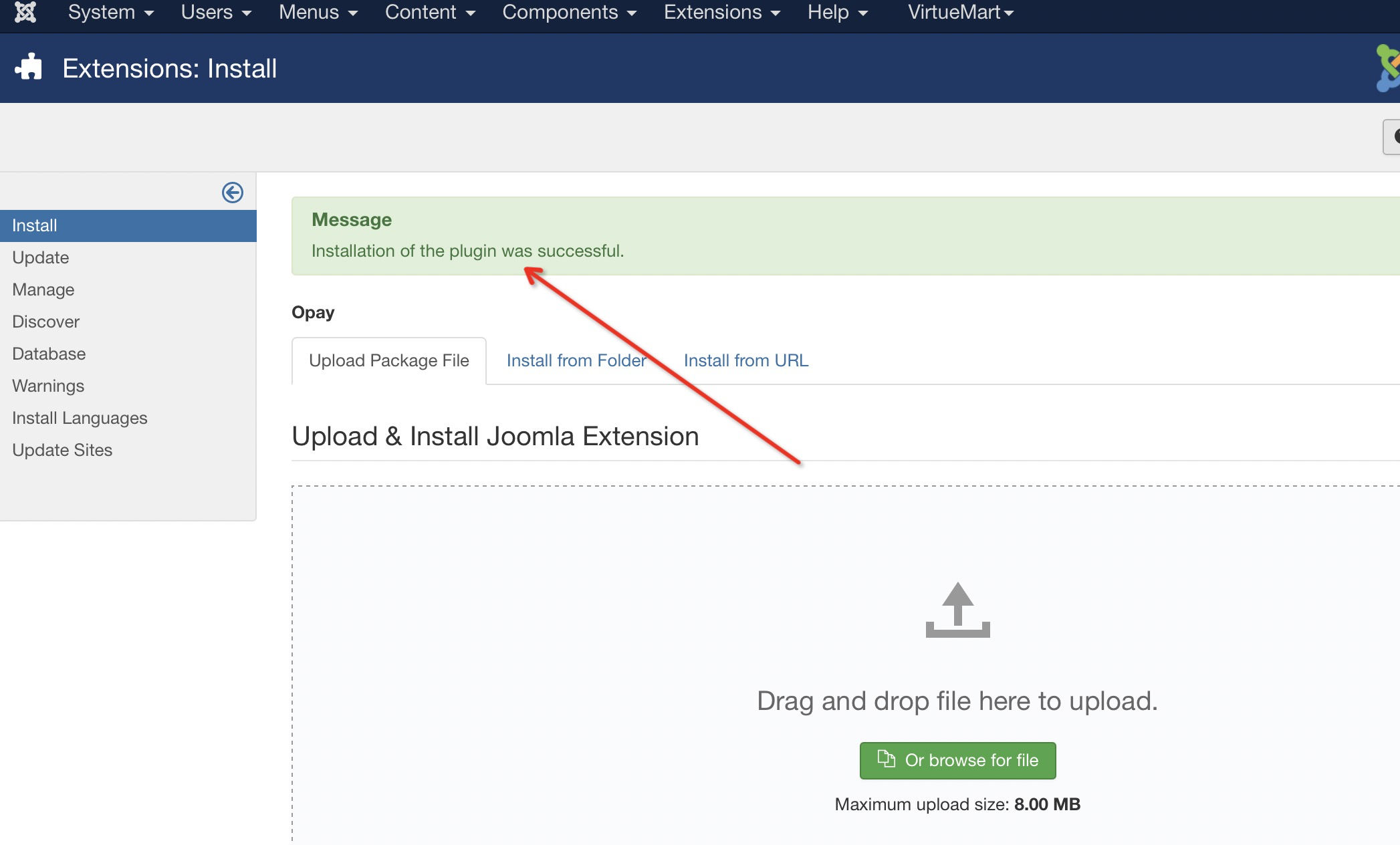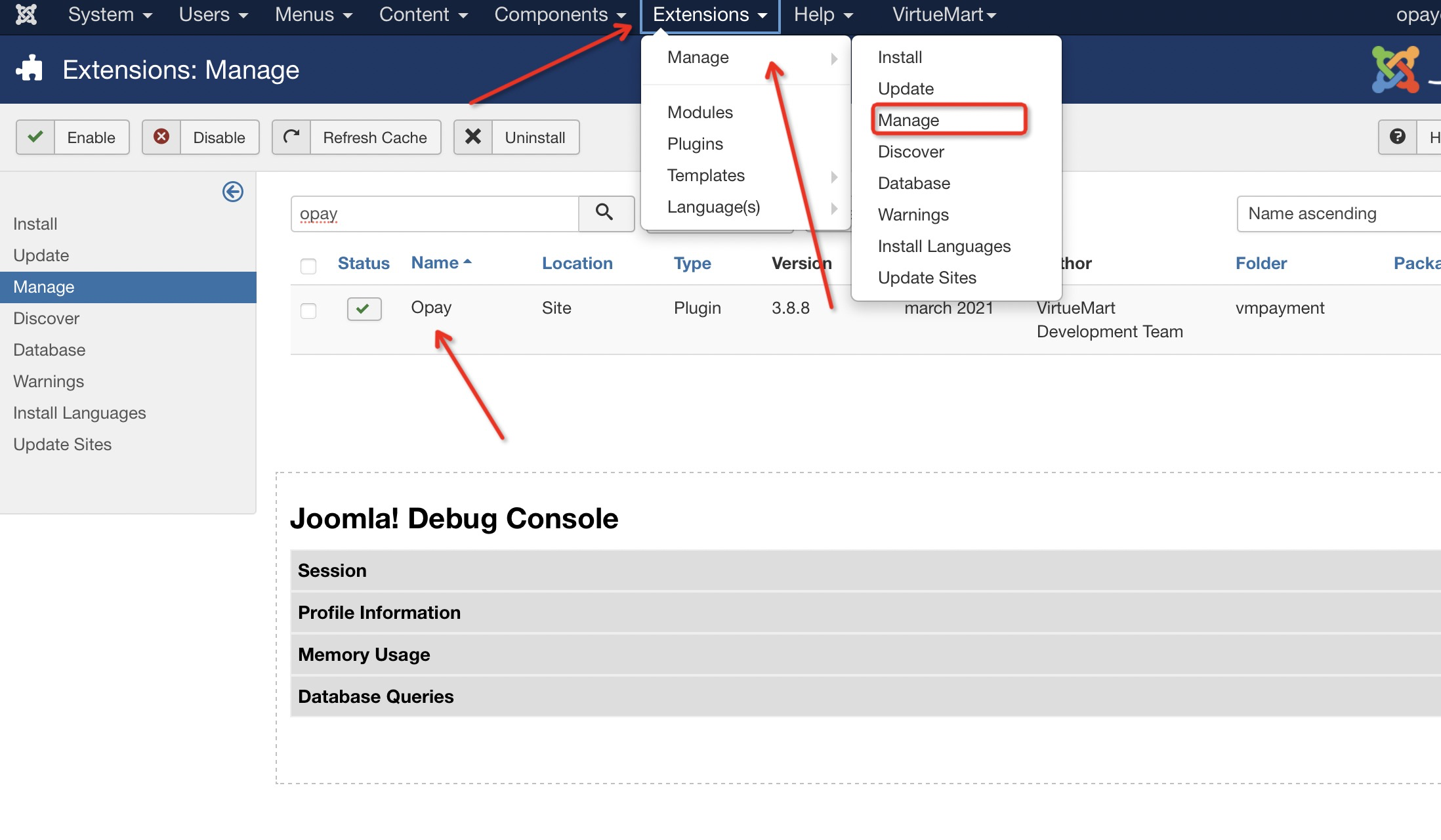OPay VirtueMart Plugin
Throughout this page, you will learn how to install, configure, and activate OPay payment plugin over your VirtueMart store. After following closely the steps explained in this tutorial, your VirtueMart shop will be able to start accepting payments through OPay payment channels.
Store Preparation
OPay payment integration with VirtueMart is an easy process. No advanced development skills are needed.
- Get
Merchant ID,Secret Key,Public Keyfor sandbox/production environmentAs shown in the figure below:Log in OPay account, switch to sandbox environment (Test Mode):
- Click on
Account Details: Merchant IDis shown as below:- Please click
API Keys & Web Hookto access Secret Key and Public Key: - To get
Merchant ID,Secret KeyandPublic Keyfor production environment, please switch toLive Modeand repeat the above three steps: - Well done, now your are ready to setup your VirtueMart store to start accept payments through OPay.
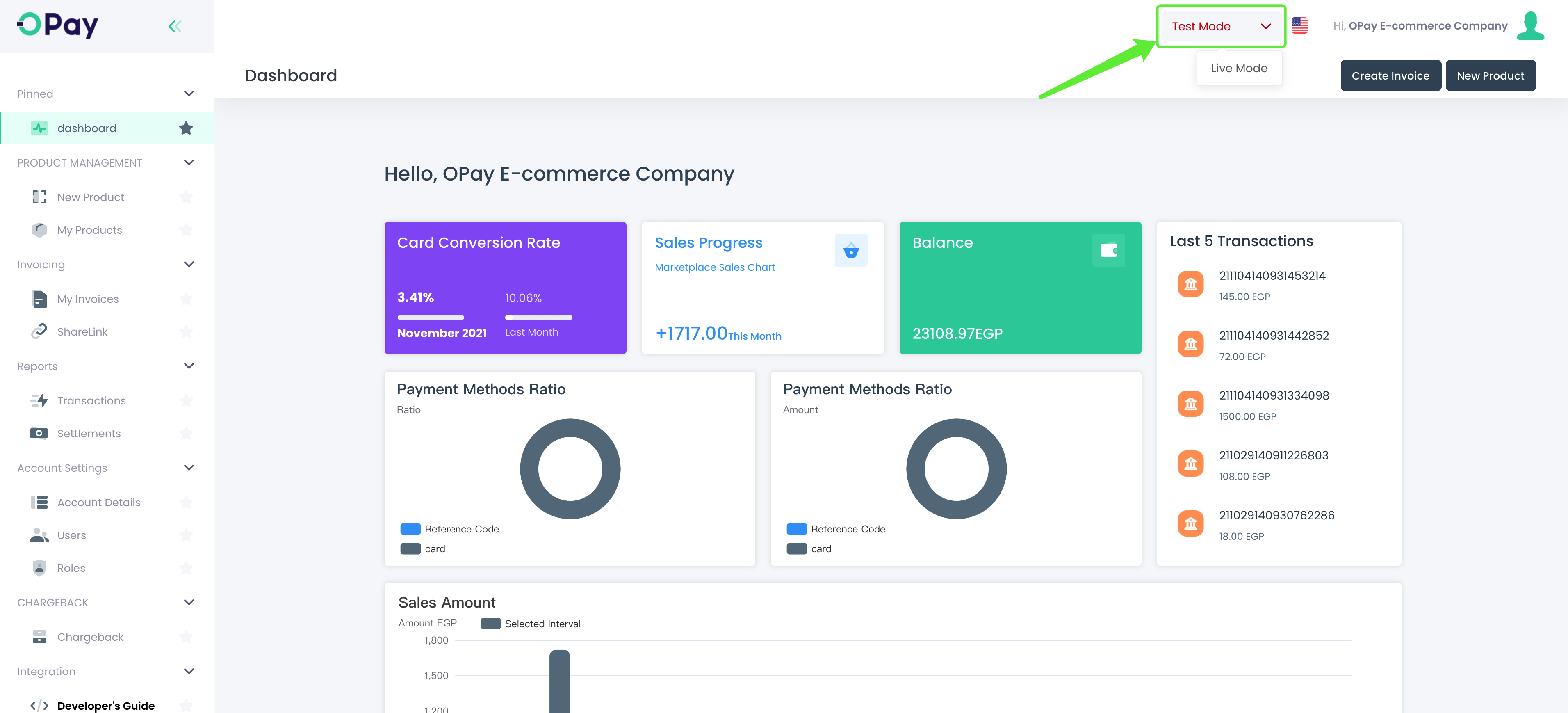
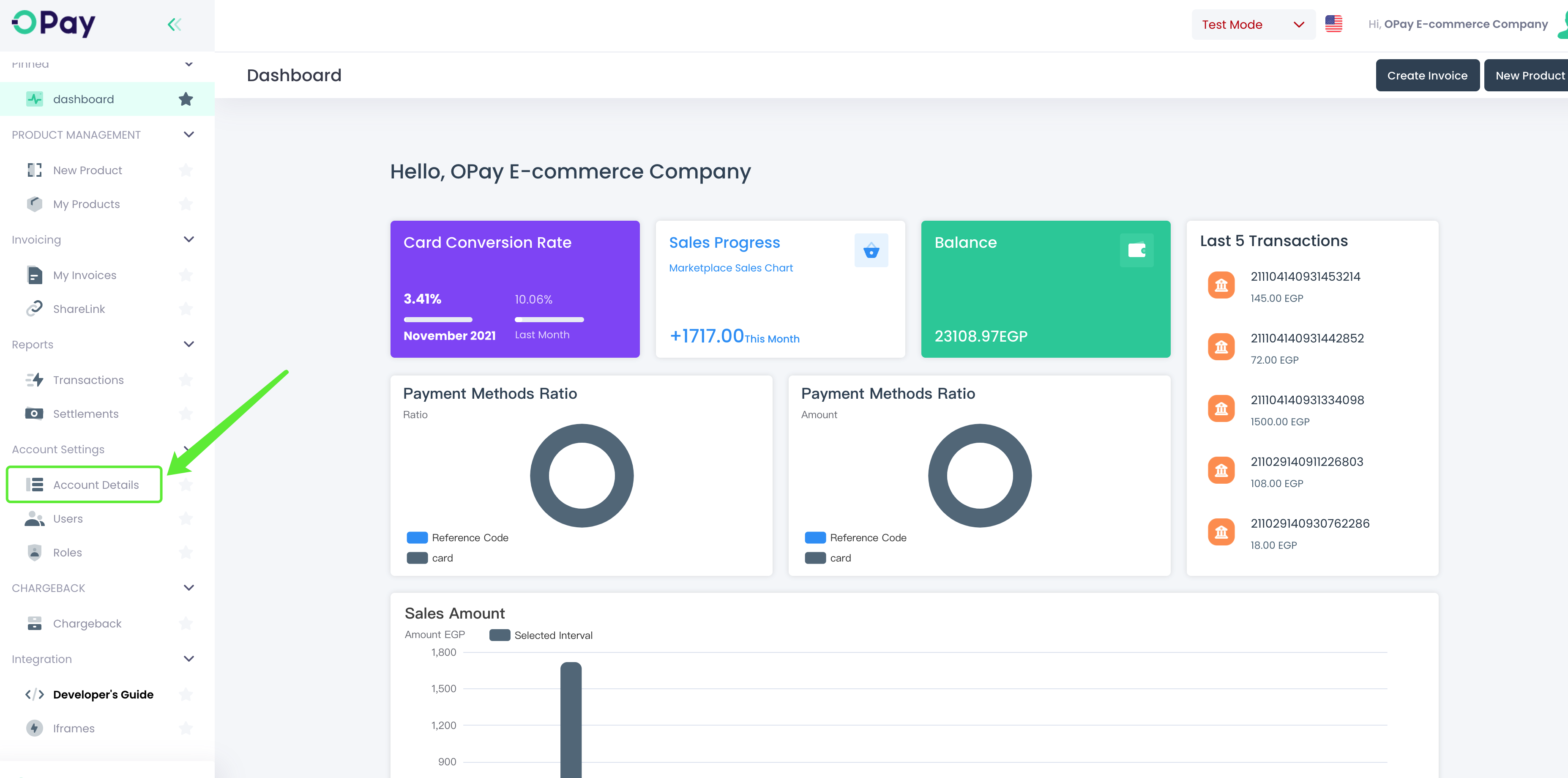
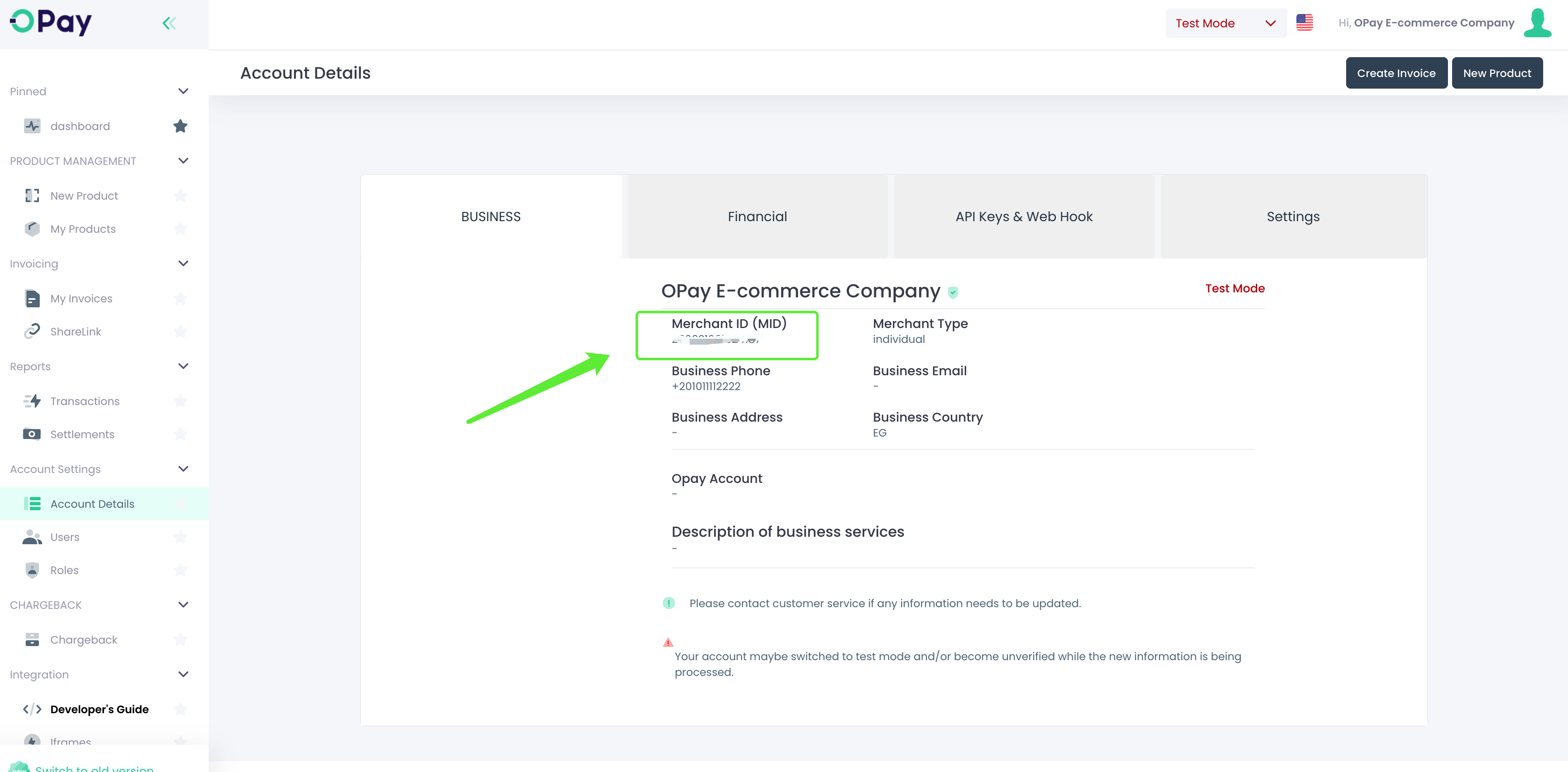
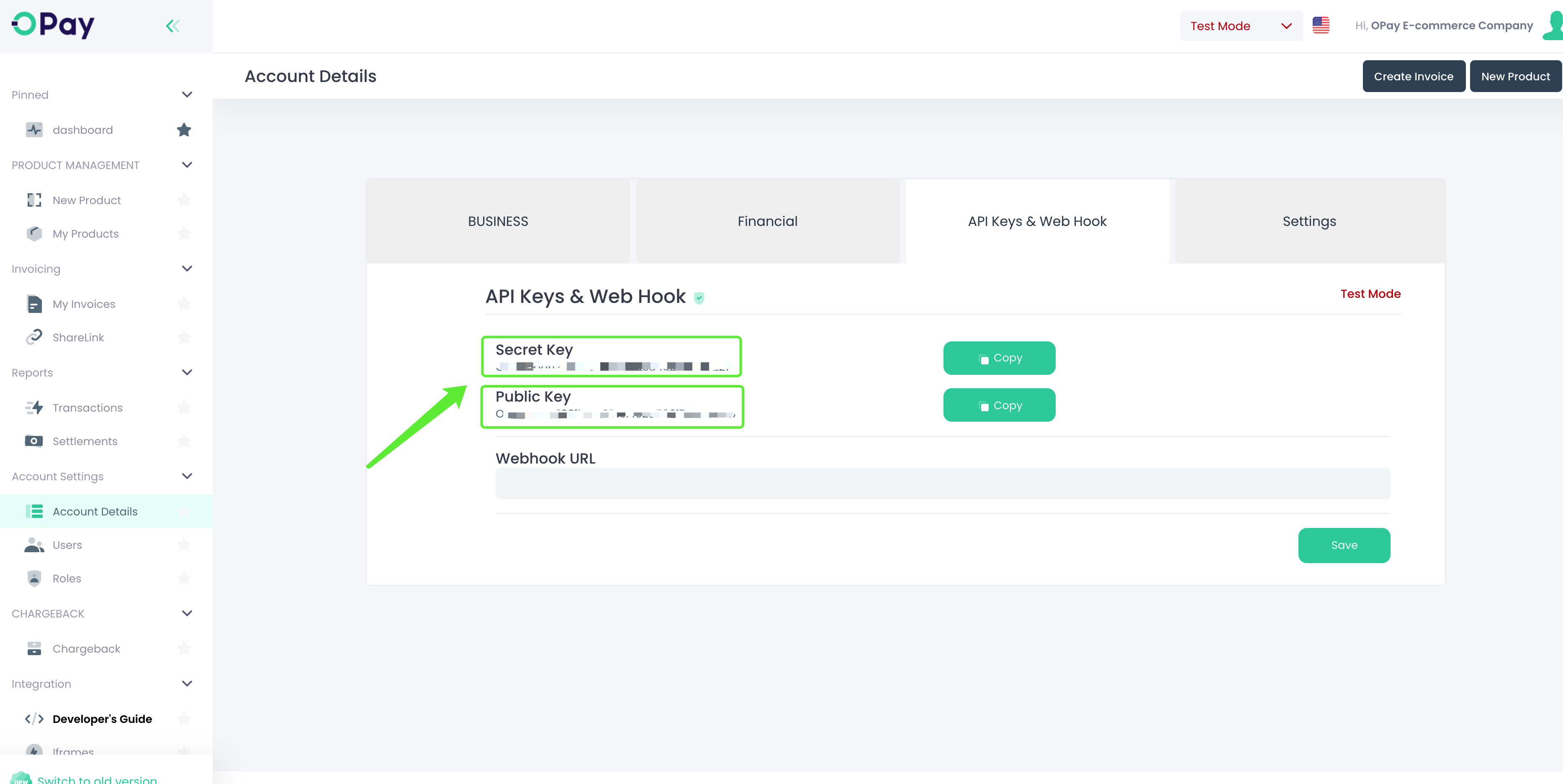
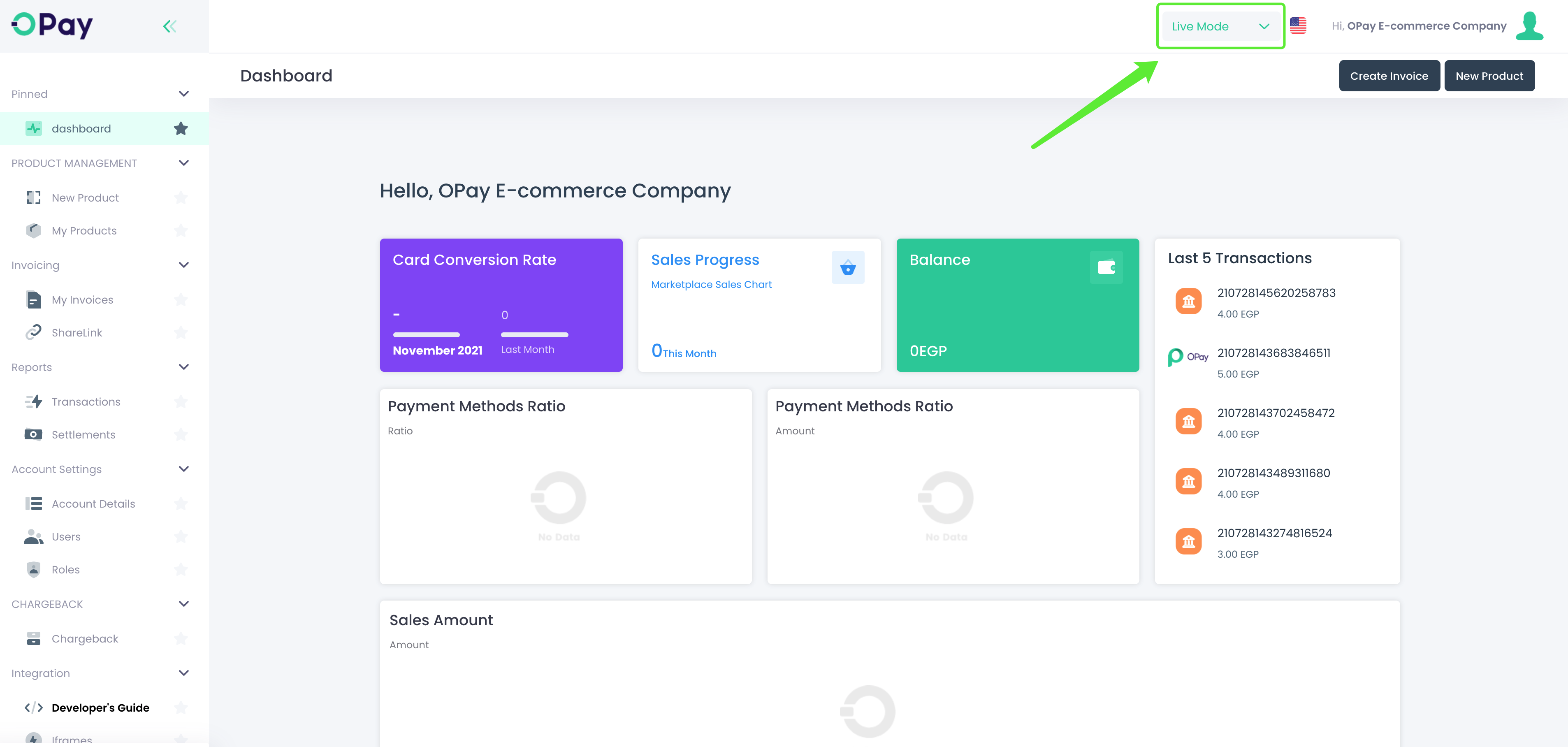
Store Setup
This document illustrates the steps you need to follow to configure your VirtueMart store. Please follow closely these steps in order to get your store ready for plugin installation.
- Login to your VirtueMart store admin panel.
- Click on
Shopto find the currency setting options and modify the currency. - Click on
Saveafter the modification:
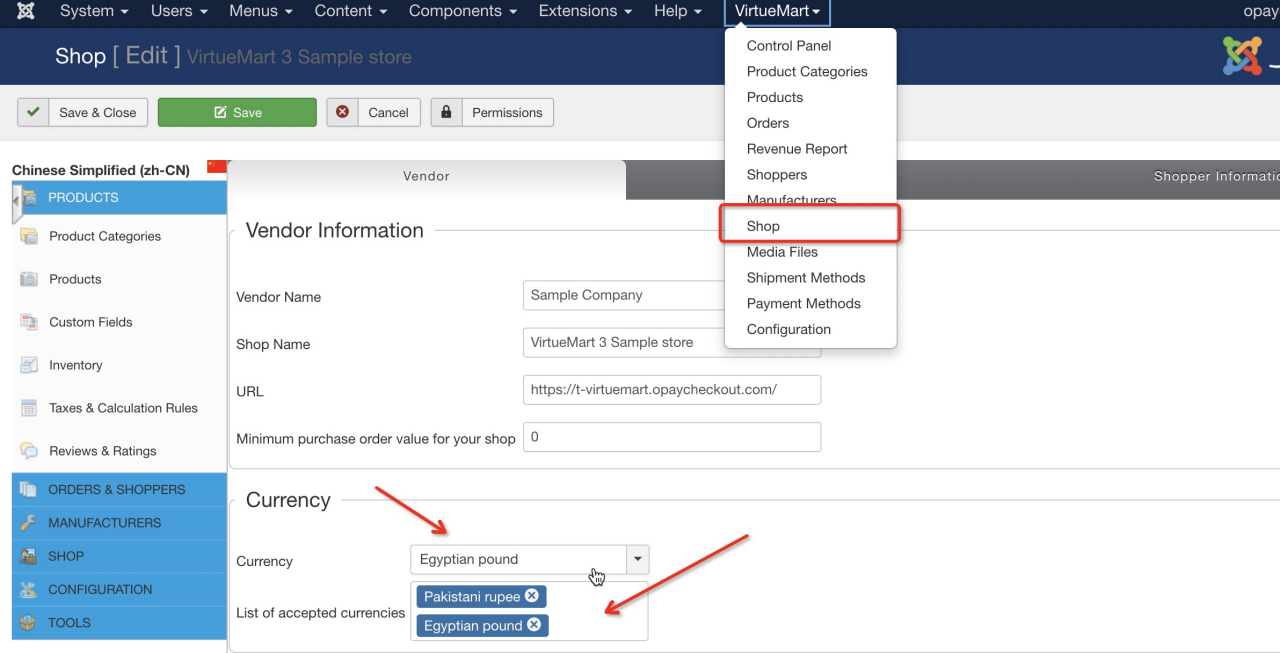
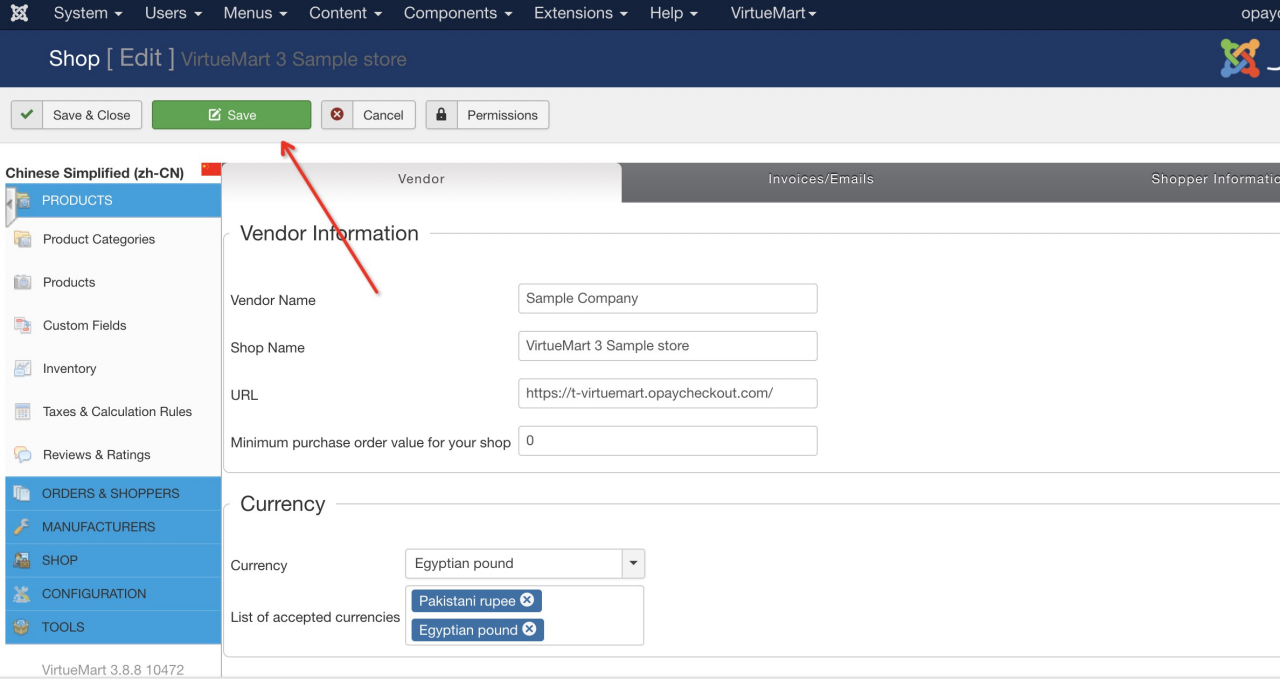
Installation
After getting your VirtueMart store configuration done, these steps illustrate how to install OPay VirtueMart plugin. Please follow closely these steps in order to integrate OPay plugin within your VirtueMart store.
Configuration
- Click on
Payment Methods-> Newto enter the new configuration page: - Fill in the name of the new payment,
select OPay, and then click Save: - After saving successfully, click
Configurationon the right to see the OPay configuration page - Close the
production environment. Payment Method corresponds to three payment methods:Bank Card,Reference Code,Shahry,ValUandMobile Wallets - After clicking the
"Save" button, you can be seen in the Payment Method list.
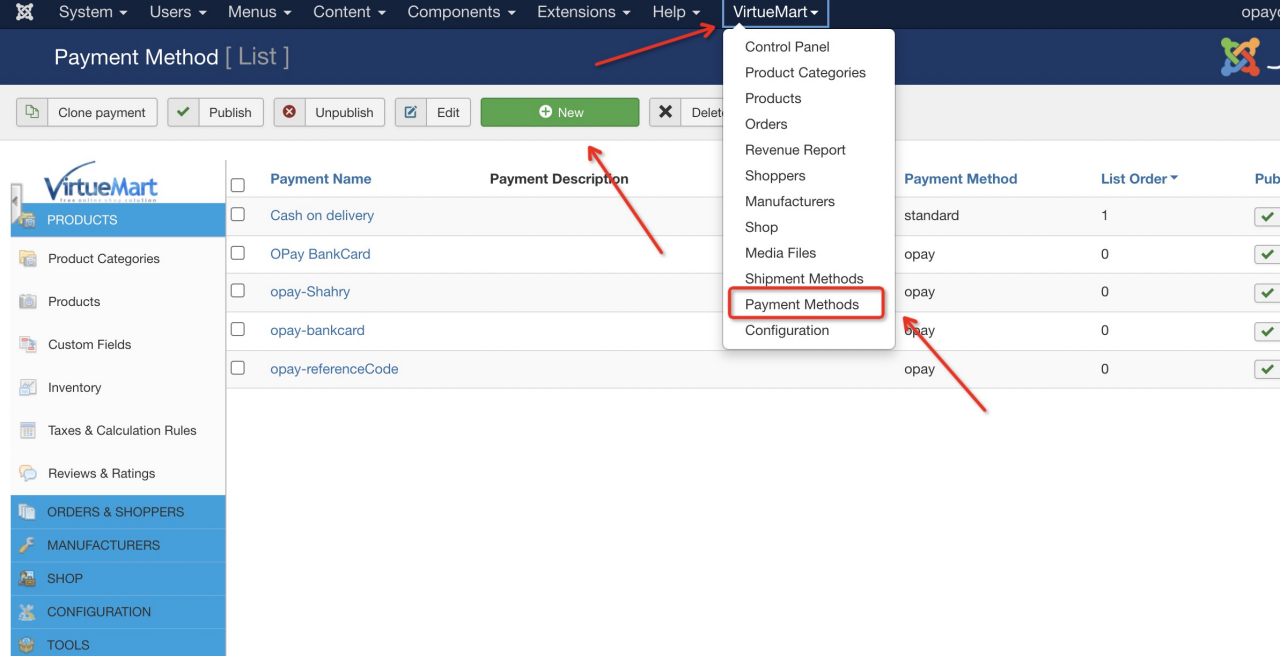
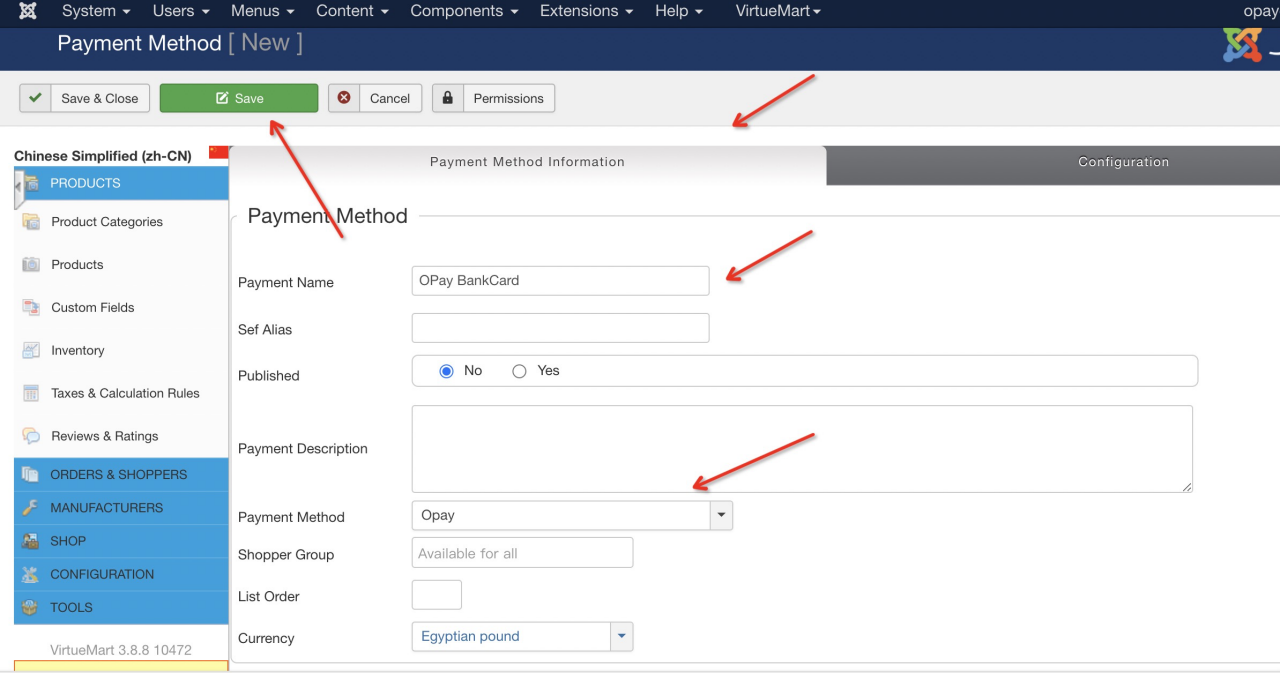
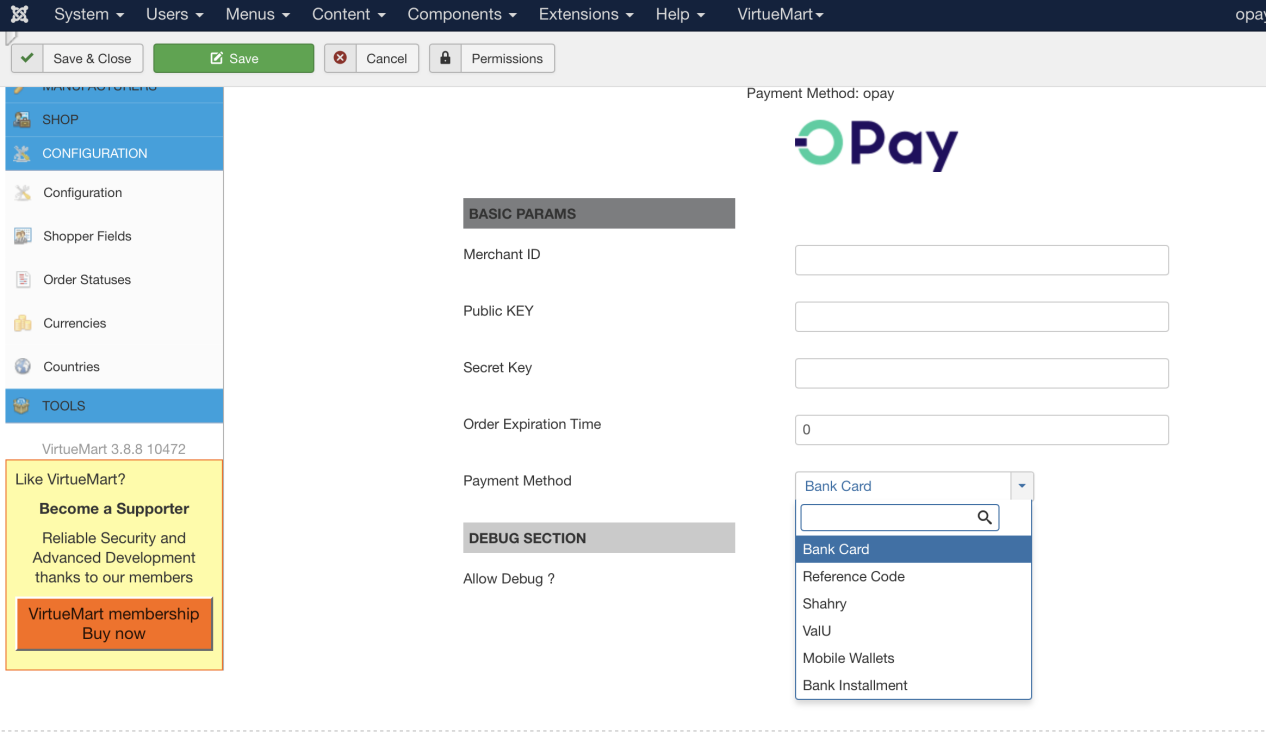
| field | description | example |
|---|---|---|
| Merchant ID | Your merchant ID you should have received it after creating an account. Set to your test merchant ID for testing, meanwhile, change for live merchant ID to start production mode. | 256612345678901 |
| Public Key | Your Sandbox Public key you should have received it after creating an account. Set to your test public key for testing, meanwhile, change for live public key to start production mode. | Public Key |
| Secret Key | Your Sandbox Secret key you should have received it after creating an account. Set to your test secret key for testing, meanwhile, change for live secret key to start production mode. | Secret Key |
| Order Expire Time | Payment expiration in minutes. | 30 |
| Payment Method | The name to be displayed for your customers for this payment method. | OPay Payments (Bank Card) |
| Allow Debug ? | Enable in case you are still in development phase. Disable debug when turning into production mode. | Enabled/Disabled |