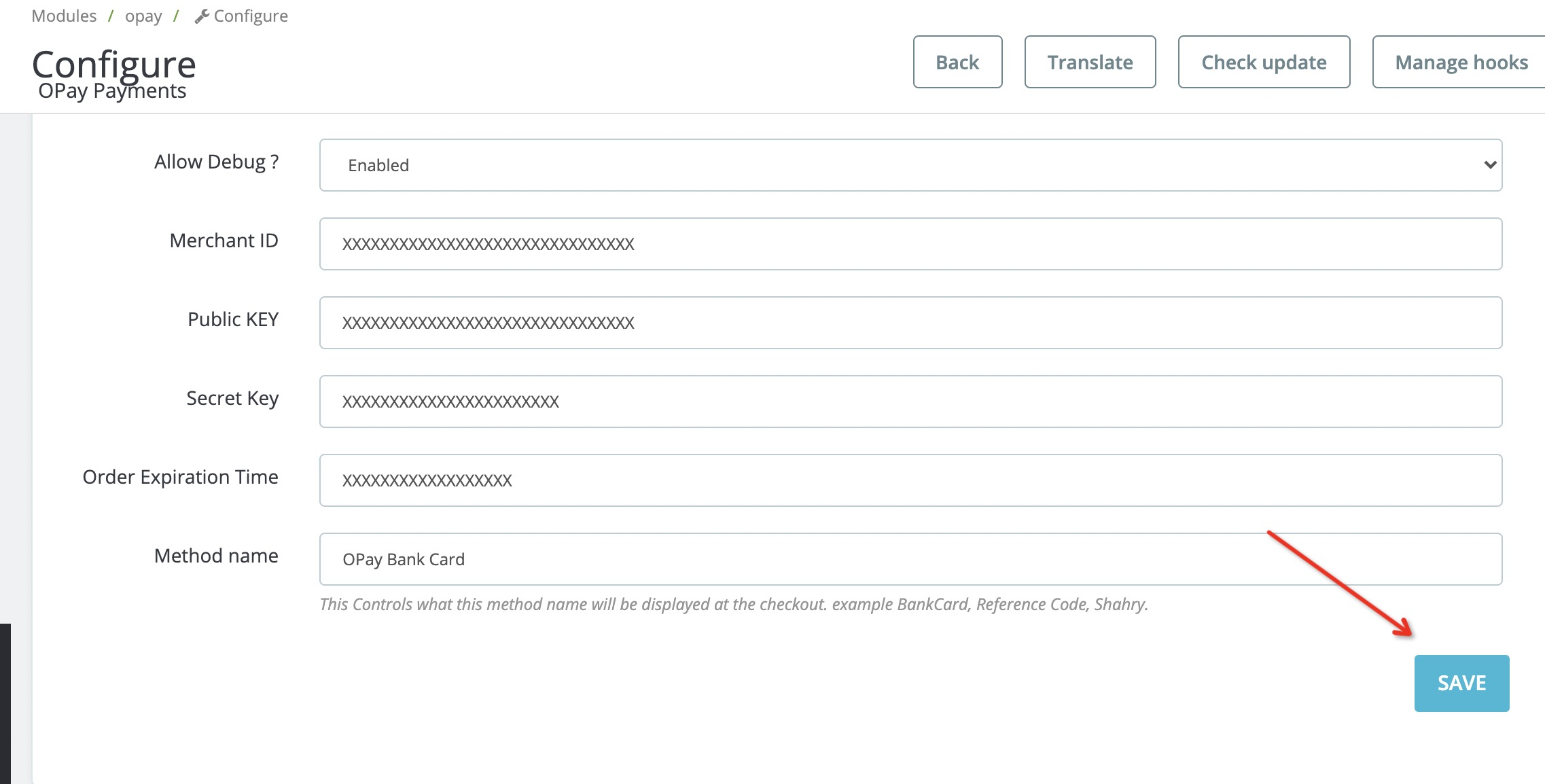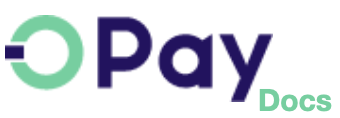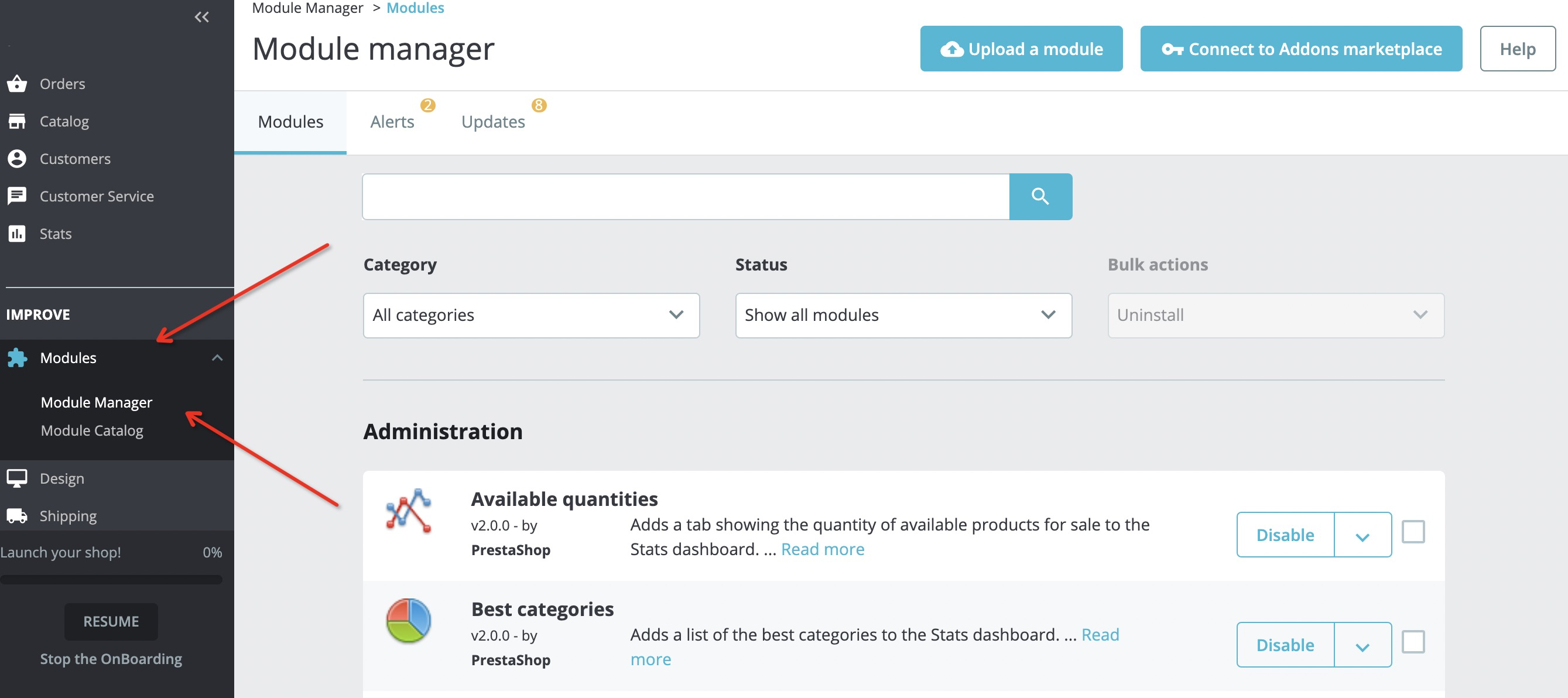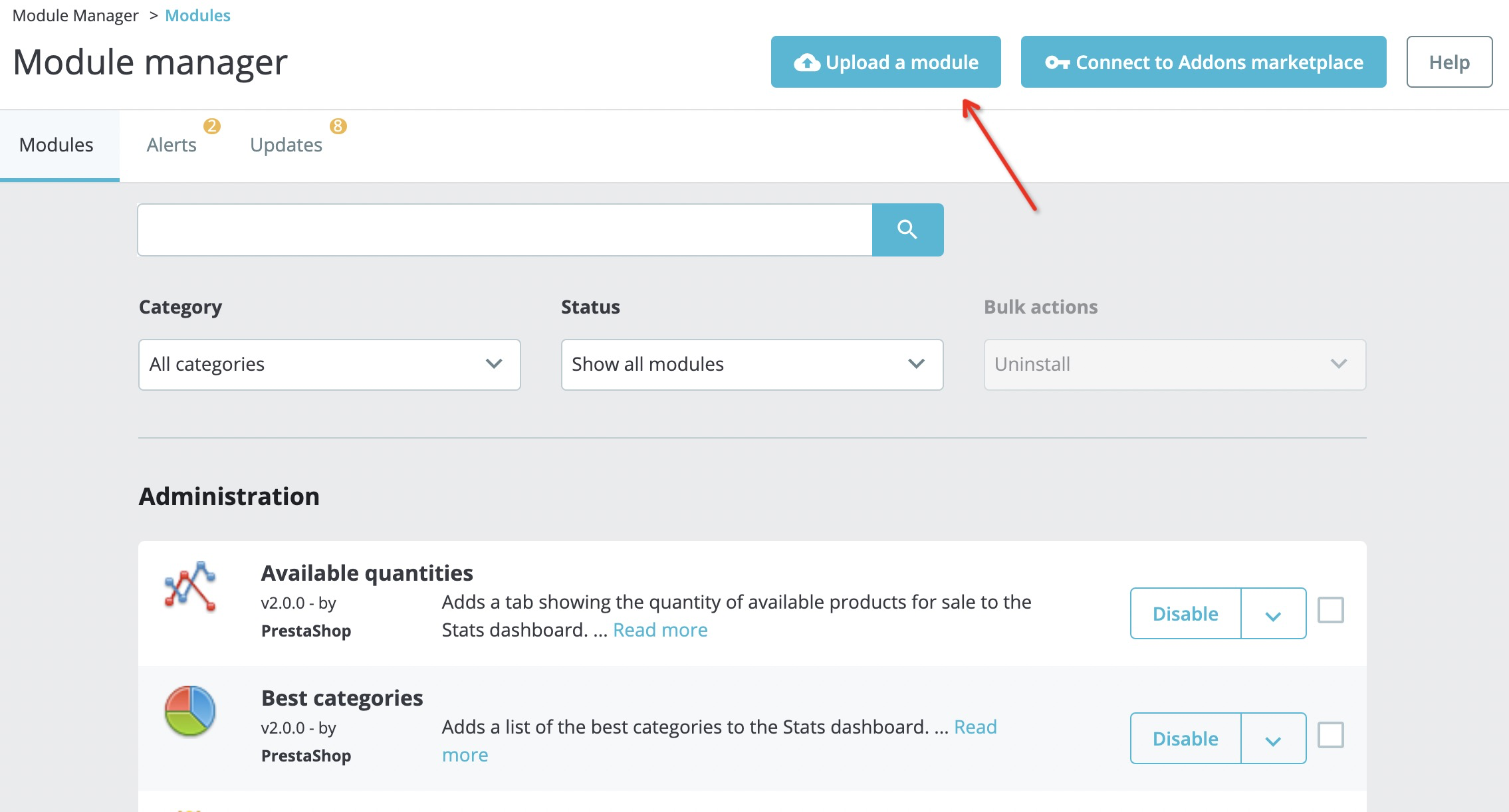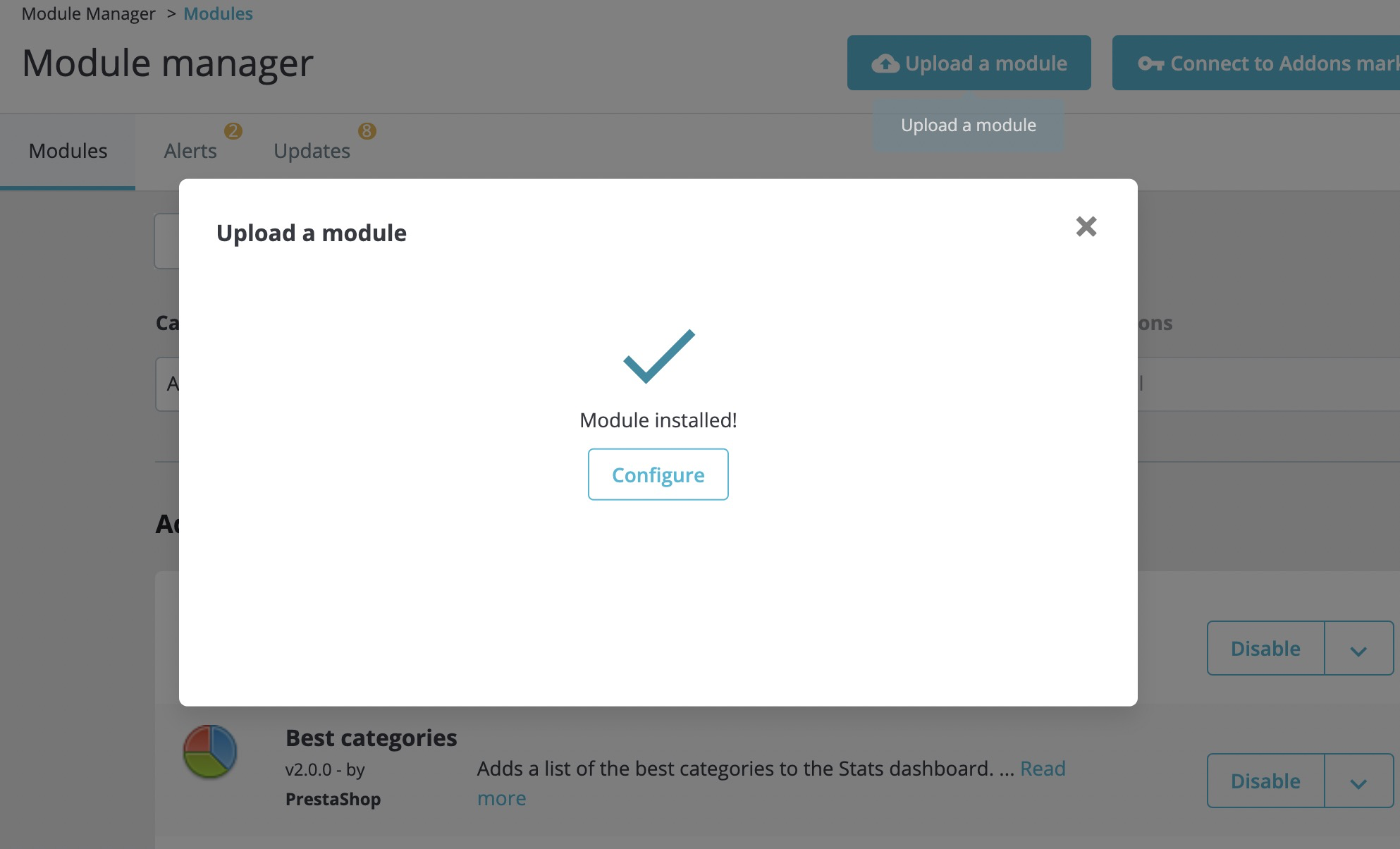OPay PrestaShop Plugin
Throughout this page, you will learn how to install, configure, and activate OPay payment plugin over your PrestaShop store. After following closely the steps explained in this tutorial, your PrestaShop shop will be able to start accepting payments through OPay payment channels.
Store Preparation
OPay payment integration with PrestaShop is an easy process. No advanced development skills are needed.
- Get
Merchant ID,Secret Key,Public Keyfor sandbox/production environmentAs shown in the figure below:Log in OPay account, switch to sandbox environment (Test Mode):
- Click on
Account Details: Merchant IDis shown as below:- Please click
API Keys & Web Hookto access Secret Key and Public Key: - To get
Merchant ID,Secret KeyandPublic Keyfor production environment, please switch toLive Modeand repeat the above three steps: - Well done, now you are ready to setup your PrestaShop store to start accept payments through OPay.
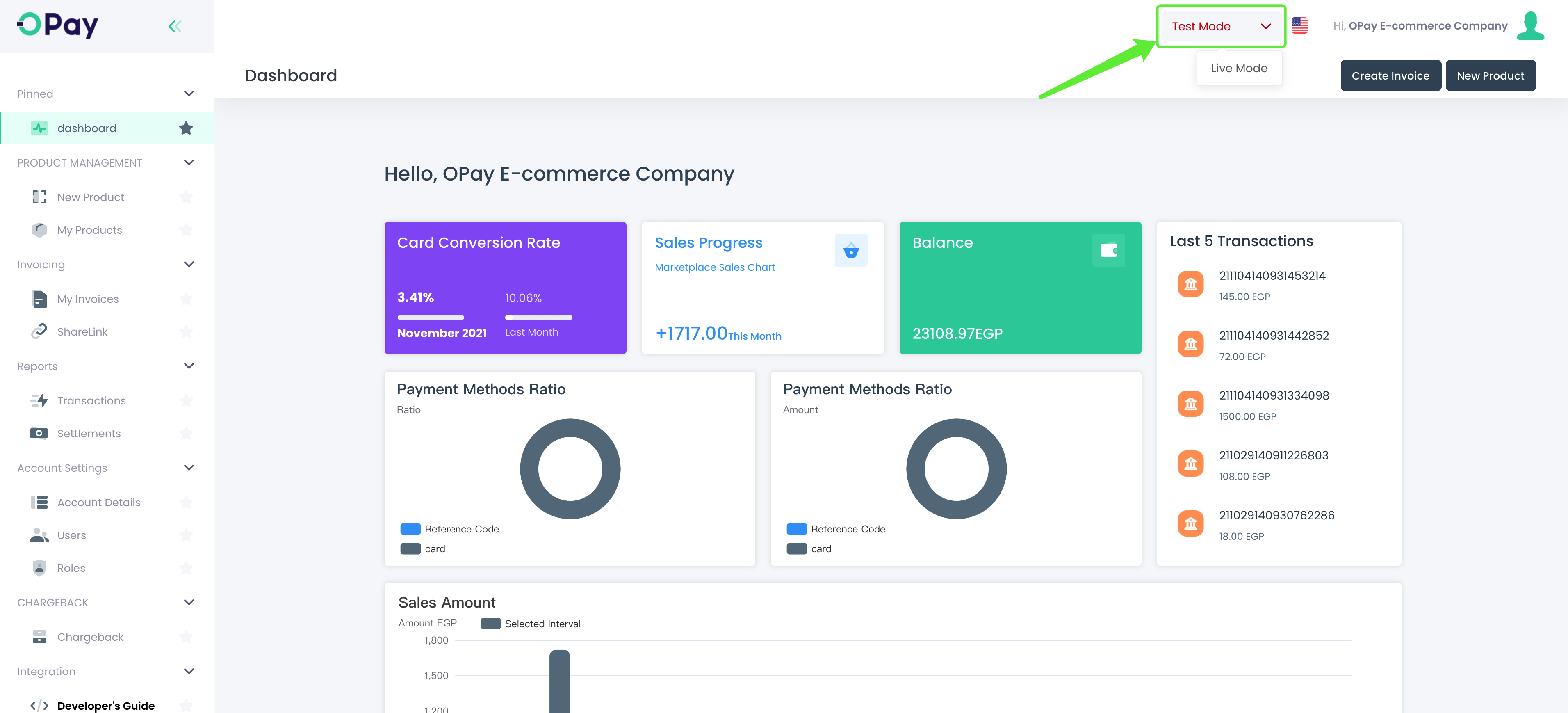
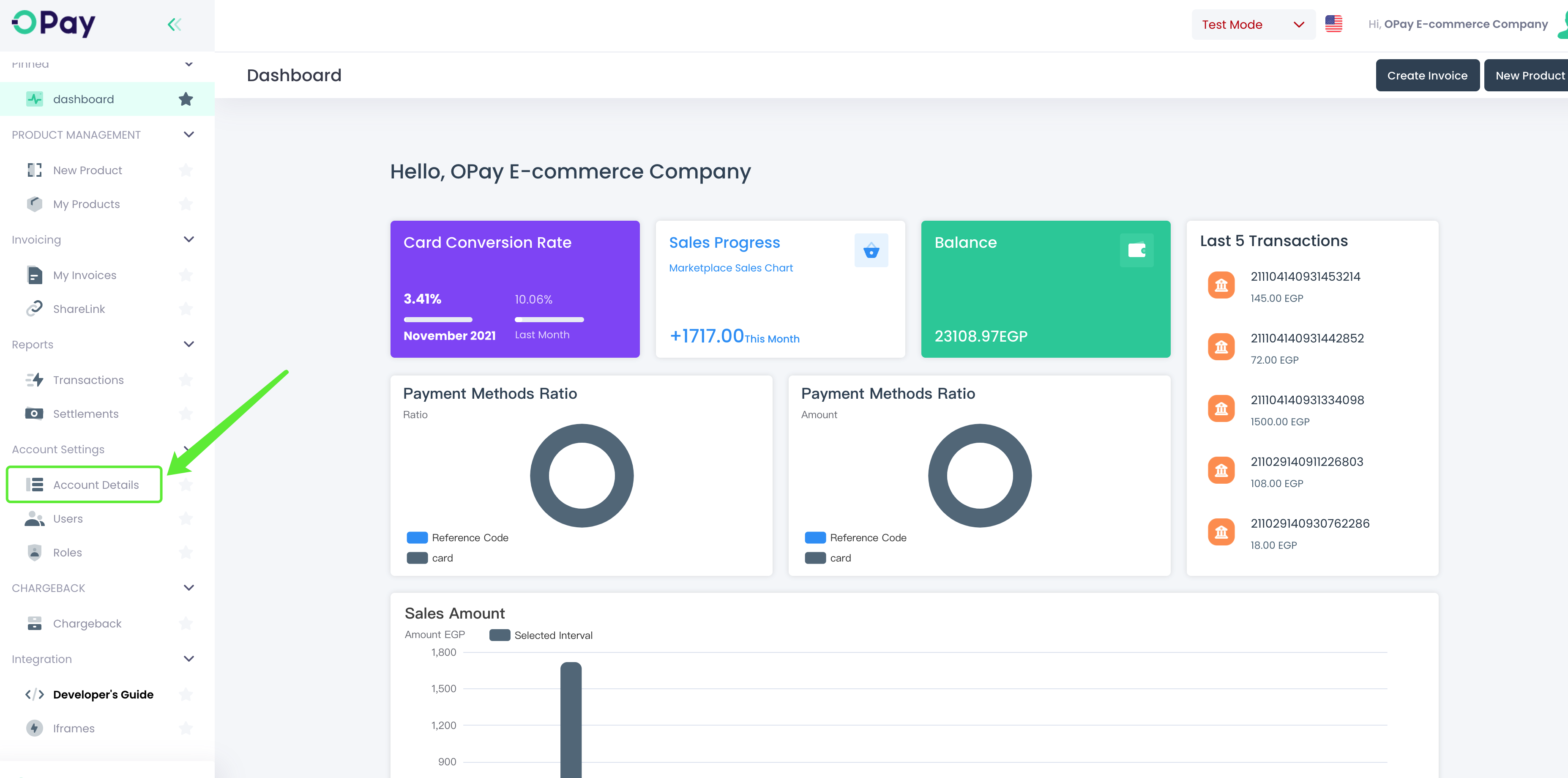
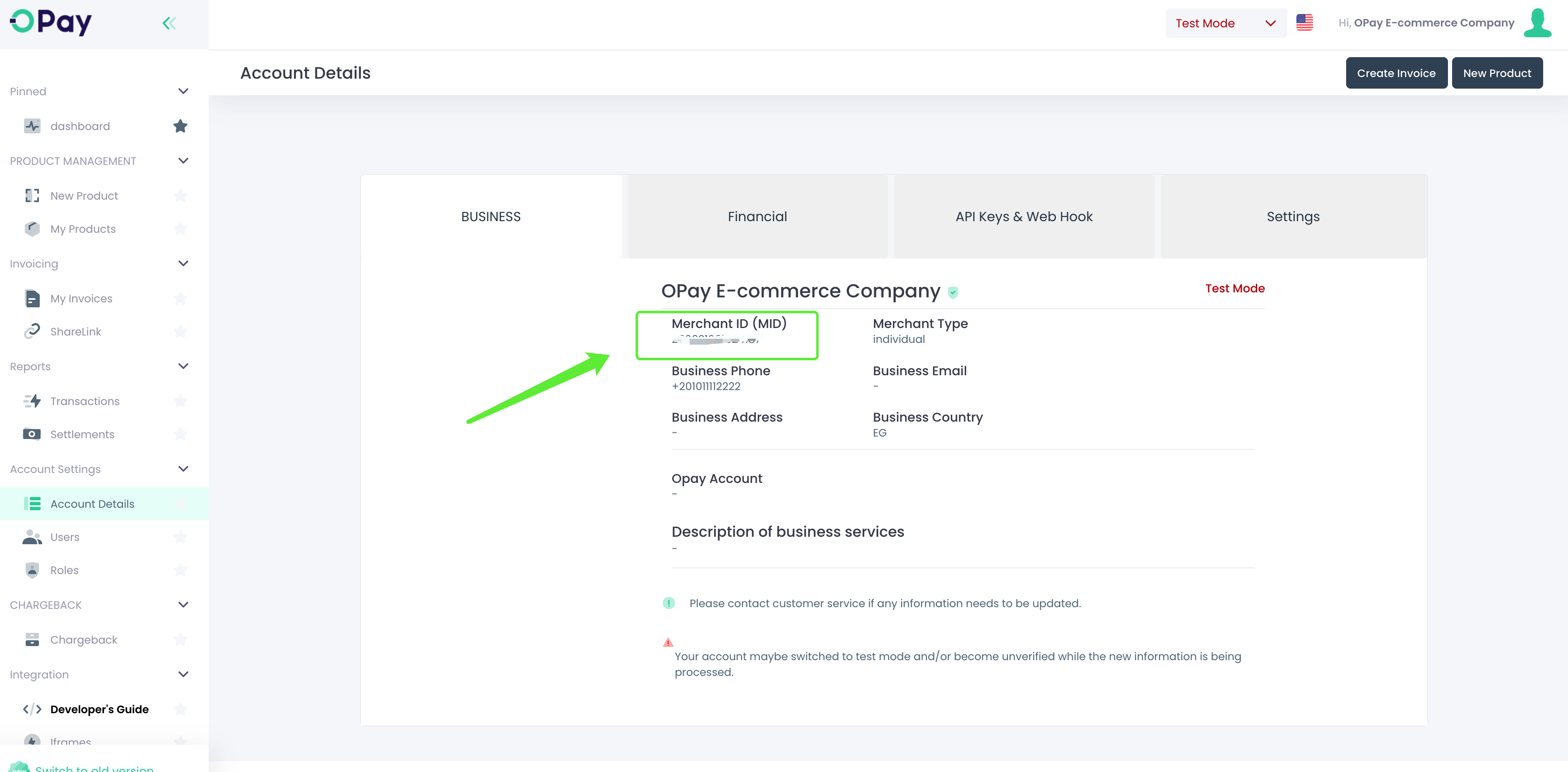
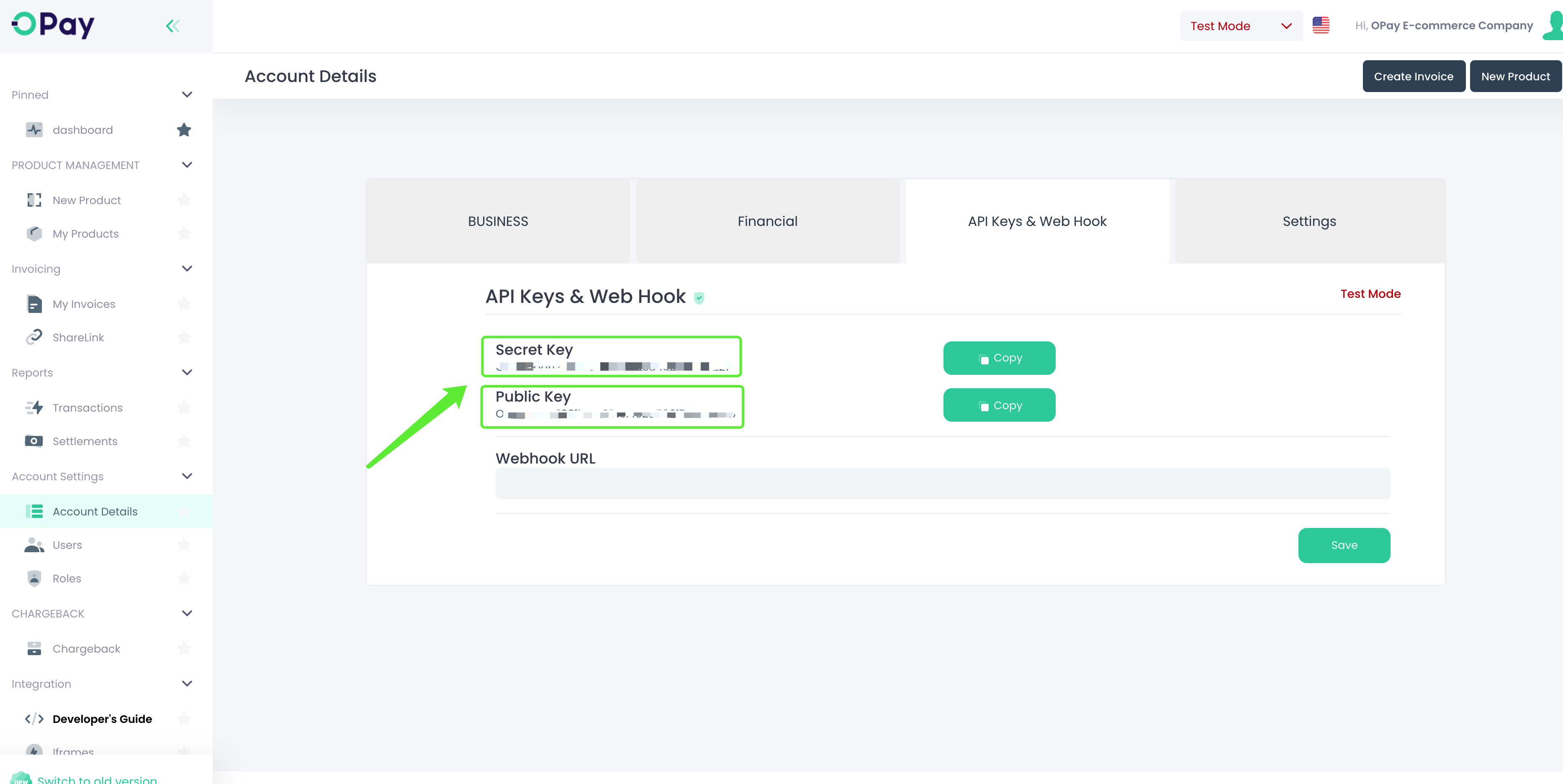
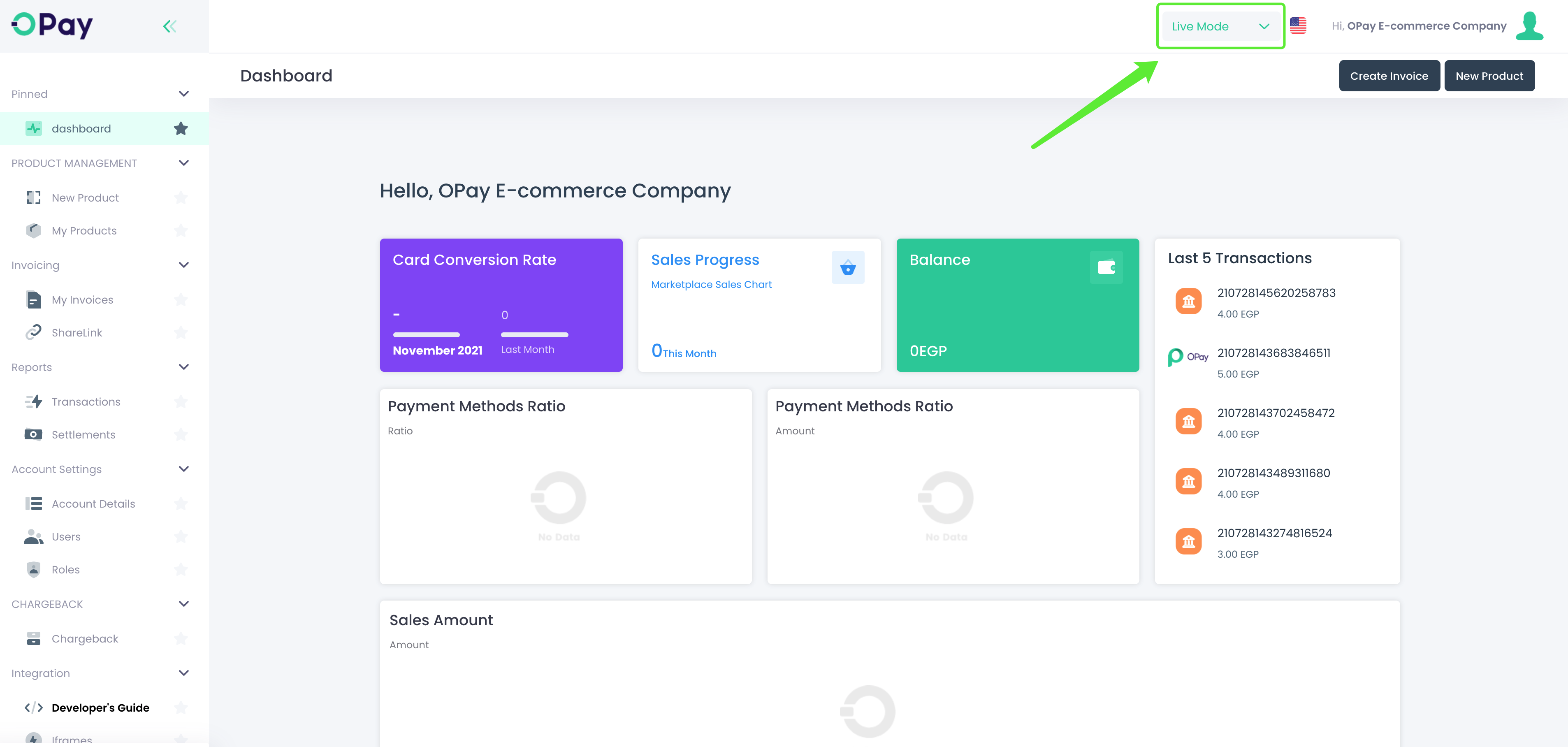
Store Setup
This document illustrates the steps you need to follow to configure your PrestaShop store. Please follow closely these steps in order to get your store ready for plugin installation.
- Login to your PrestaShop store admin panel.
- After entering the
Editing Page, click"Localization"to select the basic information such asCountryandCurrency: - After selecting the basic information, click the
"Save"button:
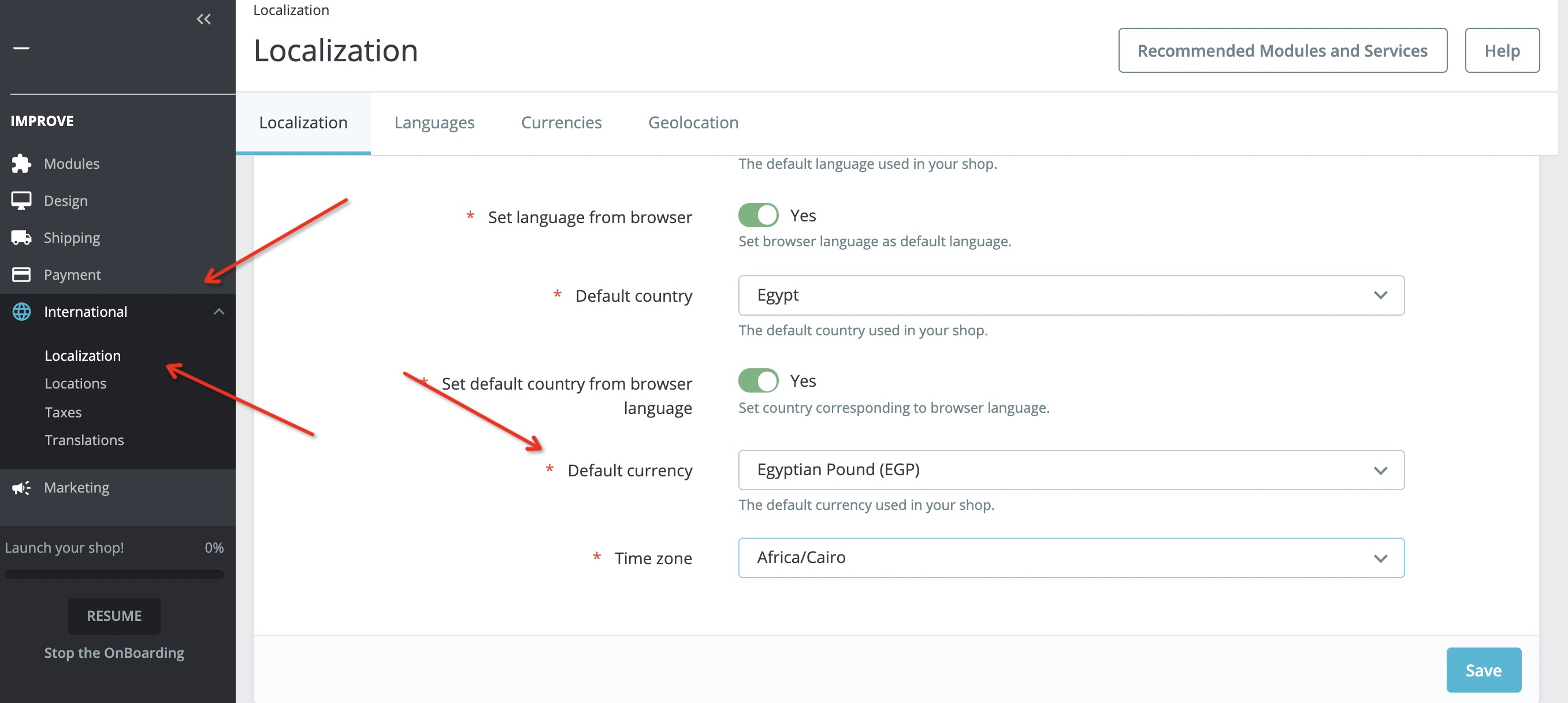
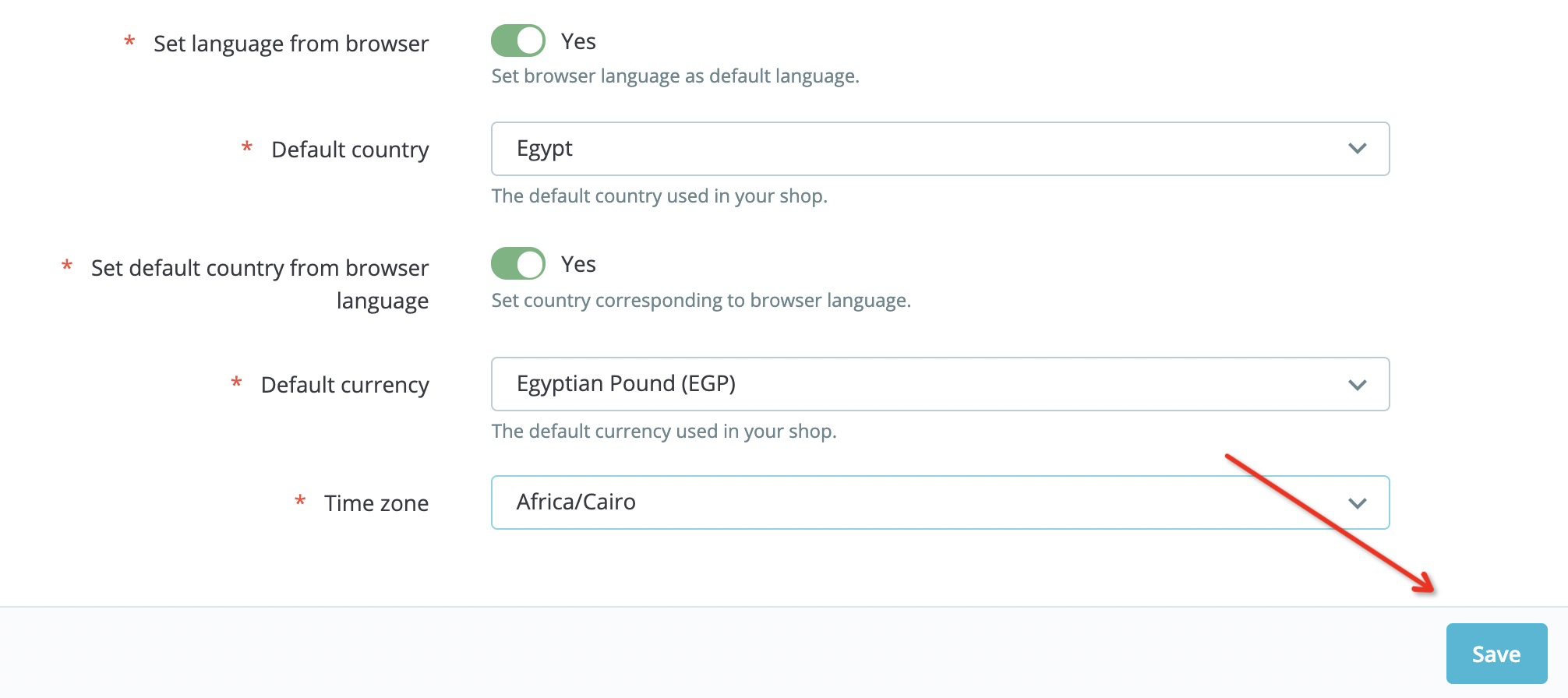
Installation
After getting your Prestashop store configuration done, these steps illustrates how to install OPay Prestashop plugin. Please follow closely these steps in order to integrate OPay plugin within your Prestashop store.
Configuration
- Click the
Configurebutton of the installed pop-up box to enter the extended configuration page: - Close the
production environment. Payment Method corresponds to three payment methods: Bank Card, Reference Code and Shahry - Click the
"Save"button after completion
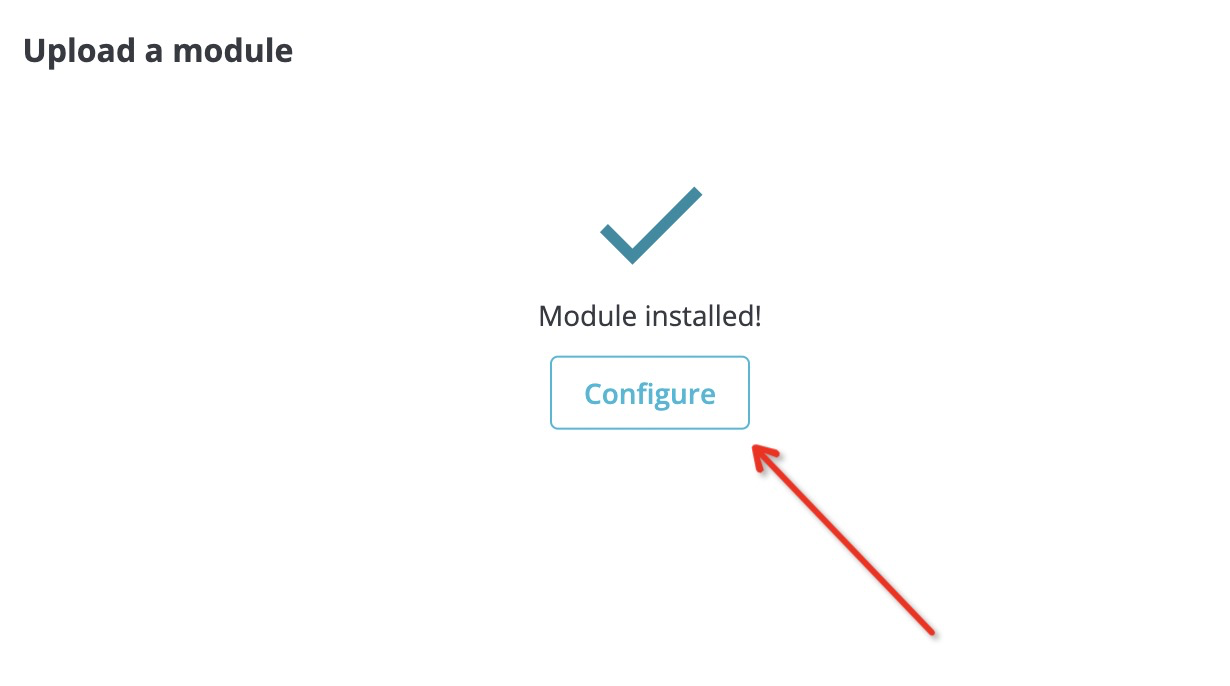
You also could click on Payment-> Payment methods, you can see the OPay, click on the
Configure button
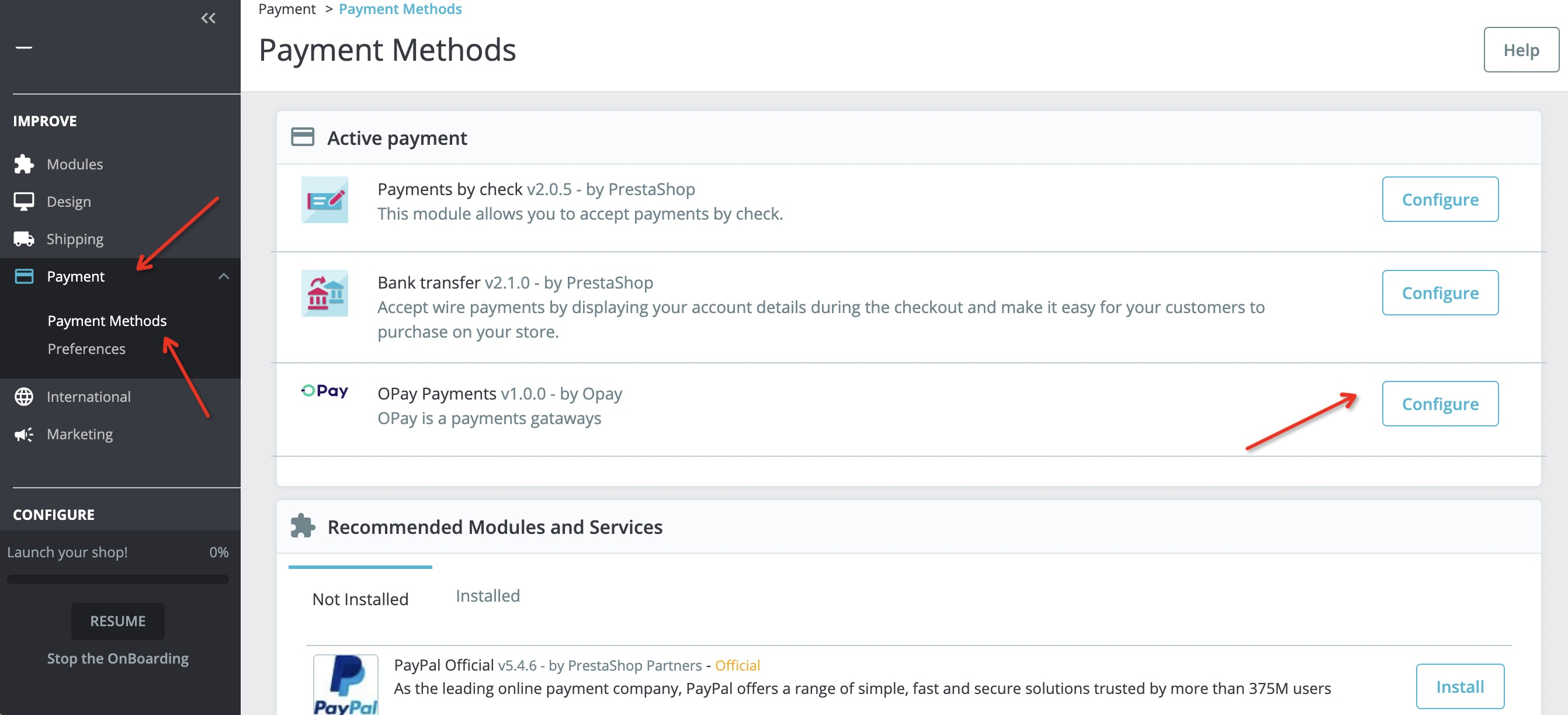
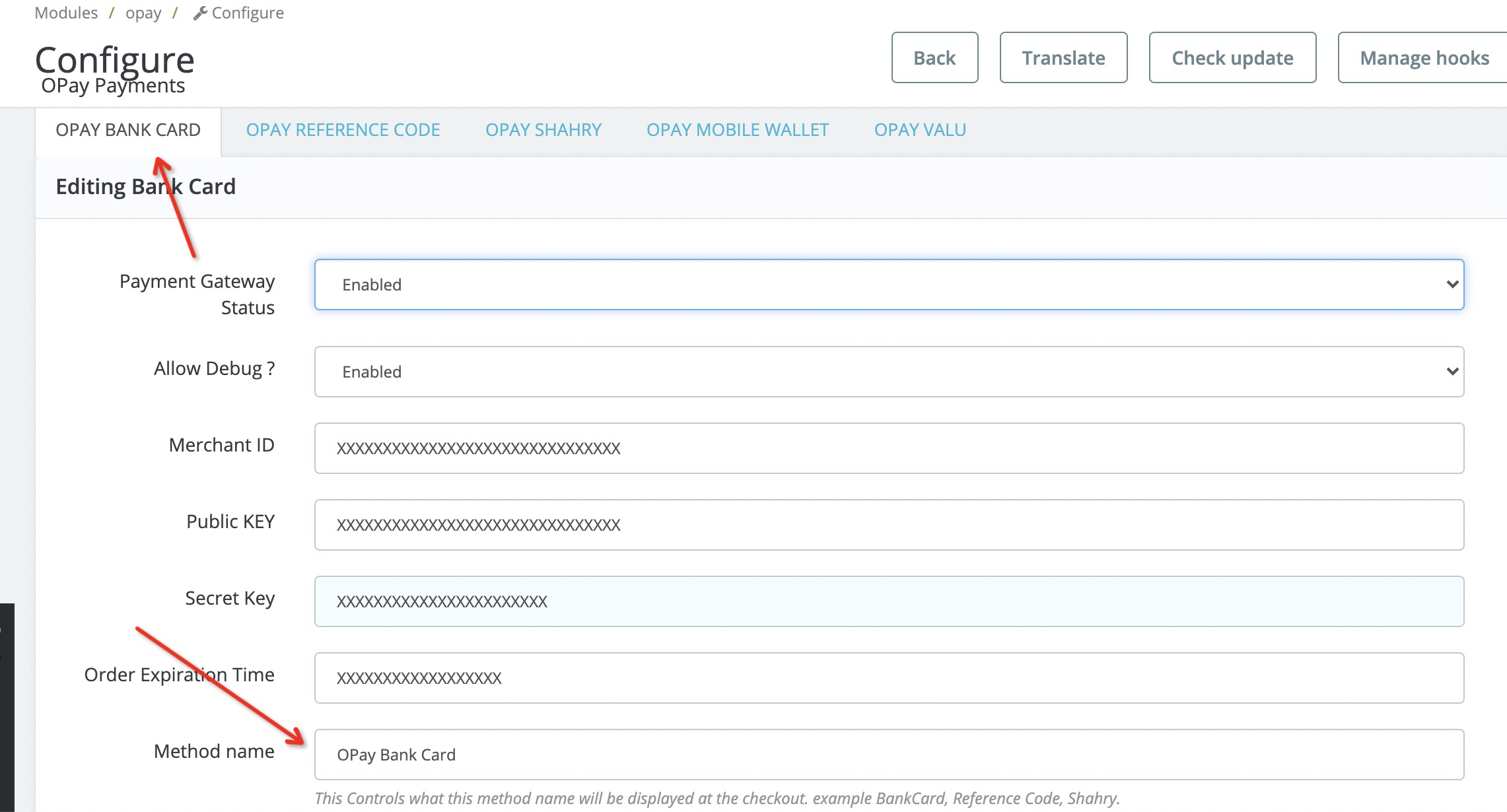
| field | description | example |
|---|---|---|
| Payment Gateway Status | Control whether OPay can be used as a checkout payment status | Enabled/Disabled |
| Allow Debug ? | Enable in case you are still in development phase. Disable debug when turning into production mode. | Enabled/Disabled |
| Merchant ID | Your merchant ID you should have received it after creating an account. Set to your test merchant ID for testing, meanwhile, change for live merchant ID to start production mode. | 256612345678901 |
| Public Key | Your Sandbox Public key you should have received it after creating an account. Set to your test public key for testing, meanwhile, change for live public key to start production mode. | Public Key |
| Secret Key | Your Sandbox Secret key you should have received it after creating an account. Set to your test secret key for testing, meanwhile, change for live secret key to start production mode. | Secret Key |
| Order Expire Time | Payment expiration in minutes. | 30 |
| Payment Method | The name to be displayed for your customers for this payment method. | OPay Payments (Bank Card) |